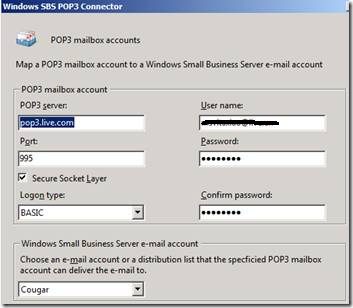새로운 기능! 왜 마이크로 소프트 셰어 포인트 서버 2010의 새로운 기능
셰어 포인트 서버 2010 몇 가지 주요 향상된 기능 및 추가가 포함되어있습니다. 리본, 새롭게 디자인된 사용자 인터페이스의 일부로 귀하의 작업을 빠르게 수행할 수있습니다. 작업 기능을 SharePoint 사이트,리스트, 위키, 블로그와 같은 권한을 지금보다 능률 쉽습니다. 새로운 소셜 네트워킹 기능을 사용하면보다 쉽게 사람과 정보가 새로운 엔터 프라이즈 컨텐츠 관리 기능이 가장 관심을 안으로 위치를 찾습니다하여 SharePoint 라이브러리에서 동시에 공동 저자 문서의 개선을 여러 사람에 대한 검색 및 능력에, 당신거야 도움이 셰어 포인트 서버 2010보다 효율적이고 직관적으로 작업하실 수있습니다.
또한, SharePoint 용 Excel에서 서비스 및 퍼포먼스 Services의 향상된 기능을 사용하여, 당신은 귀하의 비즈니스를보다 효율적으로 데이터를 관리할 수있을거야 모니터 및 목표에 대한 비즈니스 성과를보다 쉽게 분석할 수있다.
셰어 포인트 서버 2010 베타 릴리스에 대해, 동안에 대한 기사 및 비디오 방법 포인트 어서 블로그를 찾습니다.
이 문서에서는
- 새로운 사용자 인터페이스
- 협업
- 소셜 컴퓨팅
- 엔터 프라이즈 콘텐츠 관리 문서, 기록, 디지털 자산 및 웹 콘텐츠에 대한
- 검색
- 사이트 관리 및 사용자 정의
- 비즈니스 인텔리 전스
- 비즈니스 연결 서비스 (BCS)
- 셰어 사용자 지정 디자이너를 사용하여 InfoPath가 및 SharePoint
새로운 사용자 인터페이스
새로운 리본을 사용하여 신속하게 작업을 수행하여 작업의 맥락에서

참고 Microsoft ® Office Word 2007에서 또는 Microsoft ® Office를 PowerPoint 프레 젠 ® 2007과 같은 2007 마이크로 소프트 ® Office System의 클라이언트 응용 프로그램과 함께 작동, 당신은 이미 리본 잘 알고있습니다. 리본을 신속하게 귀하의 작업을 완료하는 데 필요한 명령을 쉽게 찾을 수 있도록 설계되었습니다. 명령 논리적인 그룹과 함께 구성 탭 아래에 표시됩니다. 각 탭을과 같은 문서 라이브러리에 문서 또는 추가하고 페이지에있는 텍스트 서식 작업으로서 활동의 유형에 관한. 셰어 포인트 서버에 리본을 도입하면 다음과 같은 이점을 경험하게됩니다 :
- 쉽게 명령과 도구를 사용하면 한 장소에서 모든 필요한 액세스할 수있습니다.
- 페이지, 문서 및 목록을 당신이 무슨 일을하고 당신이 성취하려는 작업의 맥락에서 필요한 사람은 오직 당신이 명령을 사용하여 작업을 수행합니다.
협업
새로운 동료를 동시에 사용하여 Word 문서 또는 PowerPoint 슬라이드 프레 젠 테이션에서 동료와 함께 작동하도록 제작 기능
Mulitple 사용자는 SharePoint 라이브러리에서 같은 시간에 Word 문서 또는 슬라이드를 편집할 수있습니다. 예를 들어, 검토하여 SharePoint 라이브러리 밖에서 문서를 보낼 수있는 모든 리뷰어를 동시에 문서에 자신의 의견을 제공할 수있습니다.
회의 일정 및 향상된 캘린더를 사용하여 일정을보다 쉽게 추적할 수
당신이 할 수 있기 때문에 관리 및 귀하의 약속, 회의 추적 및 기타 이벤트 쉽습니다 :
- 한 페이지에 표시 여러 셰어 및 Exchange 일정.

- 쉽게 캘린더에 날짜를 클릭하여 이벤트에 대한 세부 정보를 입력 캘린더를 떠나지 않고도별로 이벤트를 추가할 수있습니다.
- 또 다른 하나의 캘린더에서 드래그 앤 드롭 일정 항목이없습니다.
- 새 그룹 일정을 사용하여 시청각 장비 및 회의실과 같은 동료와 일정을 자원 회의 일정.
새 작업 영역에서 Microsoft SharePoint 2010를 사용합니다 (이전의 마이크로 소프트 오피스 그루브) SharePoint 사이트, 라이브러리와 함께 작동하도록 전화 목록을 오프라인으로 변경하면 회사 네트워크에 다시 연결됩니다 동기화
이제는 Microsoft SharePoint 작업 영역 또는 연결이 끊긴 동안 귀하의 인트라넷에 연결하면 바탕 화면에 SharePoint 사이트에서 작동하도록 수있습니다. 이 오프라인과 온라인의 통합의 주요 장점으로는 :
- 능력을보기를 추가, 수정 및 새 SharePoint 작업 영역을 사용하여 셰어 라이브러리에 문서 또는 목록 항목을 삭제 쉽고 빨라집니다.
- 동안 네트워크에 연결되어있는 두 개의 귀하의 컴퓨터와 네트워크에 귀하의 컴퓨터 또는 네트워크에 데이터를 업데이 트간에 양방향 동기화가 자동으로됩니다.
- 자동 콘텐츠를 동기화하면 다음 컴퓨터를 오프라인 상태를 다시 온라인으로 이동하십시오.
- 새 외부 데이터 목록 기능을 사용하면 더 효율적으로 함께 작동 - 투 - 엔드 비즈니스 데이터 (SQL Server 데이터베이스 및 SAP와 같은).
다른 분들에게도 정보를보다 효율적으로 개선 및 팀 위키 사이트와 정보 공유

근무 위키 페이지에 대한 자세한 지금은 할 수 있기 때문에 더 쉽게 효율적이다 :
- 새 서식있는 텍스트 편집기를 사용하여 페이지에 삽입 및 형식의 콘텐츠를 직접.
- 이미지나 사진에 대한 사용자의 로컬 컴퓨터 또는 네트워크에있는 검색 및 귀하의 사이트에 삽입할 페이지를 떠나지 않고.

해당 SharePoint 목록에서 여러 항목 관리를보다 효율적으로

목록 관리 개선 그게 당신이 항목에 동일한 작업을 수행하는 단추 목록에서 여러 항목을 선택하고를 누릅니다 가능합니다. 예를 들어, 당신은에서 확인하실 수있습니다 또는 동시에 여러 문서를 확인하십시오.
더 쉽게 만들고 향상된 저작 도구와 새로운 탐색 귀하의 블로그를 관리할 수
블로그 게시물 개선 탐색을위한 블로그를 제작 경험과 더 나은 방법으로 사용 :
- 를 사용하여 새 서식있는 텍스트 편집기에 더 쉽게 그리고 직관적으로 귀하의 블로그 게시물 작성자.

- 이미지나 사진에 대한 사용자의 로컬 컴퓨터 또는 네트워크에있는 찾아보기를 귀하의 블로그 게시물에 삽입할 페이지를 떠나지 않고.
- 한달 카테고리뿐만 아니라하여 블로그 항목을 찾습니다. 당신은 매월 또는 카테고리를 실시간으로 게시물 번호를 확인할 수있습니다. 새 아카이브 링크를 모두 볼 수 개월 이후 블로그의 개시, 그리고 각 개월 이내에 게시물을 카테고리별로 나열됩니다에 대한 액세스를 제공합니다.
- 마이크로 소프트 인터넷 익스플로러 8.0, 파이어 폭스 ® 3.0, 3.0 및 Safari와 같은 다양한 인터넷 브라우저에서 작동.
보기 및 귀하의 모바일 장치에서 SharePoint 정보와 함께 작동
SharePoint 웹 페이지의 작은 장치에서보기위한, 당신은 지금은 볼 수있습니다 최적화 및 문서 작업, 일정, 백 엔드 비즈니스 데이터 및 사이트에서 귀하의 휴대 전화에서.SharePoint에 새로운 모바일 기능을 활성화 :
- 가볍고 인터페이스 및 액세스 셰어 문서 라이브러리, 목록, 위키에 대한 탐색을 사용하여, 블로그, 웹 파트 페이지, 그리고 백 엔드 비즈니스 데이터를.
- 보기 모바일 내 사이트에 동료들과 연락을 유지하고 새로운 내용을 추적합니다.
- 승인 또는 승인 워크플로를 문서와 관련된 거부합니다.
- 교통 귀하의 동료 '일정 및 소재.
- , 셰어 포인트 콘텐츠, 사람, 연락처 정보를 찾는 사용자 정의 데이터베이스에서 데이터를 찾는 모바일 검색 경험을 사용합니다.
- 문자 메시지 (SMS)에 가입 SharePoint에 문서의 변경 사항에 대한 어떠한 셰어 문서 라이브러리 또는 목록을 알려줍니다.
소셜 컴퓨팅
마이크로 소프트 셰어 포인트 서버 2010의 새로운 기능은 각 사용자와 콘텐츠를 찾을 수 있도록 계속 다른 사람과 관심 분야에 대해 그 문제들을 대부분의 정보를 설정합니다.
찾기 및 기타 흥미로운 정보를 찾는 데 도움이

새로운 기능을 좀 더 쉽게 콘텐츠뿐만 아니라, 동료들과 공유와 같은 유사한 콘텐츠를 추적할 수있는 점, 코멘트, 그리고 태그 내용을 포함.
내 사이트 전문 지식을 공유를 통해 상호 작용을 증진 사용
내 사이트 개선 귀하의 지역과 공유의 전문가로서 자신을 확립하여 내 사이트 및 프로필을 사용하는 데 동료들과 전문. 프로필 관심과 전문 지식을 추가하면보다 쉽게 검색을 통해 동료들이 서로를 찾을 전문 분야에 대한 질문 및 기타 방법에 연결할 수있습니다.
사람과 관심에 따라 당신에게 문제가

활동 내 사이트에 대한 귀하의 동료 '활동을 따를 수 있도록, 당신이 관심있어하는 분야에서 개발, 정보 및 영역에 대한 도움을 당신이 안으로 관심이 찾고있는 다른 사용자와 연결할 수 피드
엔터 프라이즈 콘텐츠 관리 문서, 기록, 디지털 자산 및 웹 콘텐츠에 대한
는 Microsoft SharePoint Server 2003에서 새로운 엔터 프라이즈 콘텐츠 관리 기능을 사용하면 문서, 기록, 디지털 자산을 관리할 수 있도록 웹 페이지 출판.
새로운 메타 데이터 관리 기능을 사용하면, 라벨을 추적하고보다 쉽게 문서와 기록을 찾아 사용할 수있는 조건을 지정할 수있습니다

셰어 포인트 서버 항목에 태그 사용되는 메타 데이터 용어 용어 메타 데이터 저장소에 대한 저장소 역할을 포함합니다. 이용 약관 중앙 귀하의 조직에 의해 관리할 수 또는 사회 태그와 메타 데이터를 관리하고 통합할 수있는 사이트는 사용자들이 콘텐츠를 용어를 제안 메뉴를 활성화하십시오. 셰어 포인트 서버의 새로운 관리 기능을 사용하면 메타 데이터를 관리할 수 있도록 더 일관되고 정확하게 귀하의 조직의 전체 콘텐츠를 추적할 수있습니다. 또한 사용자의 콘텐츠를 볼 수 있으며 나중에 태그에 따릅니다.
관리 deliverable하거나 문서를 조절하여 여러 문서에 포함된 제품은 단일 작품
셰어 포인트 서버는 당신이 작성하고 관리할 수 있도록 작업을 제품 문서 집합 폴더의 특별한 유형을 소개 걸쳐 여러 문서. 문서 콘텐츠 형식과 같은 설정으로 구성됩니다. 다음은 사용자가 설정할 때 문서의 새 인스턴스를 만들고 사용자 지정 그들은 기본적으로 문서의 집합을 포함하도록 설정할 수있습니다. 문서 공유 메타 데이터, 워크플로우와 같은 기능을 설정하고 작업 그룹의 제품이나 콘텐츠의 개발을 효율적으로 관리할 수 있도록 설정 버전. 문서 집합의 일반적인 예를 들어 "피치 도서"영업 및 마케팅에 의해 그룹에 함께 제품을 홍보하는 다양한 문서 형식을 사용합니다.
향상된 문서 센터 사이트를보다 쉽게 한 위치에서 귀하의 문서를 관리 템플릿을 사용하여
업데이트된 문서 센터 사이트 서식 파일을 SharePoint 사이트에 대한 새 메타 데이터를 포함한 새로운 문서 관리 기능을 사용하려면 미리가 그 라이브러리 큰 목록 또는 사용하여 콘텐츠를 검색하는 방법을 제공하는 메타 데이터를 기반으로 네비게이션 기능을 대신하여 폴더 위치를보다. 문서 ID를 사용자 고유 콘텐츠를 찾을 수에 관계없이 위치를 설정합니다.
새로운 융통성있는 정책 및 레코드 관리 기능을 사용하면 장소에 기록할지 여부를 관리하거나 중앙 저장소를 선택할 수 있도록
셰어 포인트 서버를 지금 이곳에서, 필요없이 관리 및 검색을 지원하는 내용의 공식 기록에 대한 리포지 토리를 폐쇄. 어떤 새 레코드 관리 기능을 포함 :
- 적절한 레코드 관리 그 장소에 다음에서 레코드를 저장할 진행 내용을 수있습니다.

- 유지 정책은 이제 더 이상 일정을 벌였다 7 "로 선언 등"기록을 보관 보내기 "와 같은 기록 관리 작업을 포함 멀티와 같은 복잡한 일정 - 포함 - 장소를 기록했다."
- 큰 아카이브 들어, 레코드 센터 사이트에서 파일을 계층적 계획 또한 향상되었습니다, 제출 방법은 메타 데이터에 의해 구동, 그리고 능력을 함께 하나의 큰 저장소로 관리할 수있는 여러 사이트 모음 밴드.
향상된 웹 콘텐츠 관리 기능을 쉽게 생성하고 귀하의 사이트를 관리할 수 있도록
새로운 기능 및 향상된 웹 콘텐츠 관리 기능을보다 쉽게 웹 페이지를 게시하고 사이트를 관리합니다. 또한, 셰어 포인트 서버를 지금은 비디오 스트리밍을위한 지원이 포함되어있습니다.
- 웹 콘텐츠 제작 경험을 개선하고 어떤 페이지 명령을 통합 및 명령 더 많은 작업을 만들어 새로운 리본 기반의 단순화뿐만 아니라.
- 개선뿐만 아니라 행동을 수출 로깅 및 콘텐츠 구축 쉽게보고.
- 밖의 상자 웹 분석 기능 및 인벤토리 분석 리포트 교통, 검색에 대한 지원을 제공합니다.
- 리치 미디어에 대한 새로운 지원이 새로운 자산 라이브러리, 풍부한 시각과 pickers 포함; 셰어 콘텐츠 형식으로 비디오에 대한 지원, 스트리밍 비디오 인프라 및 skinable 실버 라이트 미디어 플레이어.
- 대형 페이지의 도서관 많은 페이지를 웹 사이트의 관리를 단순화합니다.
검색
셰어 포인트 서버의 새로운 검색 기능을 사용자에게보다 관련성 높은 정보를 찾을 수 동료 신속하고 효율적으로 찾을 수있습니다. 개선 분야에 정보를, 새로운 결과를 refines 레이아웃, 그리고 더 나은 설명과 메타 데이터를 포함하고있습니다. 또한, 귀하의 사회 동그라미에서 검색 결과의 상단을 향해 사람들이 나타납니다.
좋은 답변을, 빨리 꺼져
엔터 프라이즈 검색 기능이 정보와 사람을 찾는 방법, 검색 결과 페이지로 이동하는 방법을 포함합니다. 새로운 기능을 포함 :
- 수정 : 그 카테고리에 사이트, 저자, 또는 날짜와 같은 결과를 필터링합니다.
- 예약 인구 추천 검색어 관련 검색 링크 및 약어를 확장.
- (* (및, 또는), 그리고 와일드 카드 불리언 구문을 사용하여 문서에 대한 검색어 능력).
- 능력이 당신이 "윈도우 7"데스크톱이나 모바일 브라우저에서 오프라인을 SharePoint 사이트를 검색합니다.
- 향상된 "이것을 원하셨습니까?"기업 내에 더 많은 언어와 용어를 지원합니다.
검색을 ""사회 경험
셰어 포인트 서버는 사용자가 소셜 컴퓨팅 및 협업 기능과 검색 기능을 사용함으로써 수있습니다 :
- 전문가에 의해 사람에 대한 검색 사람들의 기술 요구 사항과 일치하고있다 누군가를 찾을 수있습니다.
- 홍보과 비슷한 이름을 찾아 소리 이름 조회를 사용하여 (이것은 존이나 존?).
- 부서 또는 직함과 같은 범주를 사용하여 검색 결과를 수정하십시오.
다른 검색을 개선
향상된 멀티되었습니다 언어 지원 했어요 - - 당신 건가요? 쿼리 지원 및 메타 데이터를 추출. 지원이 약어 조직 일반에 대한 사용자 정의할 수있습니다 자동으로 정의를 위해 추가되었습니다.
사이트 관리 및 사용자 정의
몇 가지 새로운 기능을 사용 권한 관리, 사이트 디자인과 인터페이스를 어떻게 사용할 수있는 최적의 국제 관련 디자인 및 사용자의 액세스를 SharePoint 사이트 및 콘텐츠입니다.
항목을 포함한 내용보기 및 조정 권한 수준, 수준의 사용 권한을 특정 사용자 또는 그룹에 새 사용 권한 관리 도구를 사용하여

이는 모든 사이트 모음, 사이트, 목록 또는 목록 항목을 추가하거나 사용자 또는 그룹에 변경 권한 수준을 어기면 상속을 제거에서 사용할 수있는 새로운 권한을 관리 도구를 사용하여 익명 액세스를 관리할 수있습니다. 뿐만 아니라, 당신을 볼 수있는 모든 권한 수준을 특정 사용자 또는 그룹에 부여된 조정할 수있습니다.
변경 색상 및 글꼴을 지원하는 사이트를 새로 테마 파일을 사용합니다.

새 테마 갤러리를 사용하여 여러 가지 테마 중에서 선택에 SharePoint Server와 함께 포함되어있습니다. 당신은 또한 Microsoft PowerPoint를 이용하여 자기 자신의 테마 파일을 생성할 수 및 선택에 대한 갤러리로 추가할 수있습니다.
귀하의 사이트의 언어를 변경하여 귀하의 사이트에 국제적으로 접근할 수 있도록 만드십
함께 적절한 언어 팩이 설치되어, 너, 그리고 응용 프로그램 콘텐츠가 목록에서 제목과 열 선호하는 언어의 이름과 같은 설정 페이지, 도움말을 볼 수있습니다.
비즈니스 인텔리 전스
셰어 포인트 서버 엑셀 서비스, 퍼포먼스 서비스, 비즈니스 연결 서비스 (BCS), 셰어 - 향상된 기능을 통해 프레임 워크를 기반으로 기존 비즈니스 데이터 및 프로세스에 표준 인터페이스를 제공하는 더욱 강력한 비즈니스 인텔리 전스 기능을 제공합니다.
향상된 비즈니스 인텔리 전스 (BI와 함께 작업) 기능을 Excel을 Services를 사용하여
엑셀 서비스) 중요한 방법에서 SharePoint 서버 2010 기능을 비즈니스 인텔리 전스 (BI를 향상시킵니다. 이러한 새로운 기능 중 일부는 장점을 포함 :
- 필터를 사용하여 향상된 조건부 서식, sparklines 같은 시각적 데이터 분석을위한 향상된 기능 및 직관적인 데이터 탐사.

- 제미와 긴밀하게 통합된 클라이언트에 기능을 추가 - 엑셀, 새로운 "셀프 서비스는 SQL Server Analysis Services의에서 BI를"기능이다.
누구도 Office Web Access를 설치한 사용자의 경우 Excel 서비스를 더 제공합니다. 이러한 새 기능을 포함 :
- 새 서식 및 편집 기능은 당신과 셰어 브라우저에서 스프레드 시트 형식으로 직접와 마찬가지로 Excel에서 편집할 수있습니다. 이제, 색상, 스타일 및 크기를 선, 테두리에 서식을 적용할 수와 숫자, 그리고 Excel에서 알고있는 배경 색상과 같은 기능을 사용할 수있습니다.
- 새 Excel 통합 문서의 브라우저 서비스를 기반으로 제작, 서비스 및 Excel 통합 문서에서 테이블.
귀하의 SharePoint 사이트의 새로운 차트 웹 파트를 사용하여 차트를 추가 부자
새로운 차트 웹 파트, 던대스 데이터 시각화 기술을 기반으로, 당신은 SharePoint 사이트를 사용하여 풍부한 웹 차트를 추가하려면 데이터에 SharePoint 목록, 외부 데이터리스트, 비즈니스 등과 같은 다양한 소스에서 차트 구성을 기반으로 연결할 수있습니다 데이터 서비스, 엑셀 서비스, 및 기타 웹 파트.

모니터 및 분석 사업 성과 퍼포먼스 Services를 사용하여
셰어 포인트 서버와 퍼포먼스 서비스의 통합을 쉽게 모니터링 및 목표에 대한 실적을 분석하고 더 나은 사업 결정을 내릴 수있습니다.
- 만들기 및 스코어와 대화형 대시보드를 사용하여, 보고서 (), 리포팅 서비스 및 Excel Services 보고서를 포함하여 필터링합니다.
- 만들기와 같이 여러 개의 데이터 소스로부터 데이터를 가져 스코어 ()를 사용을 추적하고 귀하의 데이터를 모니터링 분석 서비스는 SQL Server에서 SharePoint 목록 및 Excel 서비스를 포함.
- 분석 보고서를 사용하여 강력한 세력과 근본 원인 운전을 식별하고 적용할 필터를 귀하의 리포트에 맞춤.
- 귀하의 비즈니스 인텔리 전스 애플 리케이션 및 협업과 콘텐츠 관리 등의 강력한 셰어 기능과 정보를 통합할 수있습니다.
관리와 더 나은 셰어 통합하여 퍼포먼스의 콘텐츠 확보
퍼포먼스 서비스를 관리할 수있게 및 SharePoint Server 2003에서 귀하의 퍼포먼스 콘텐츠를 보호합니다. 퍼포먼스 서비스 및 재난 복구 기능을 셰어 포인트 서버 확장성, 협업, 백업 및 복원 활용합니다. 대시보드 및 대시보드 항목, 관리, 저장 및 SharePoint 목록 및 라이브러리 내에서 확보, 단일 보안 및 저장소 프레임 워크와 함께 제공합니다.
스코어 향상과 교통 상세한 비즈니스 정보
스코어 향상을위한 당신 드릴 쉽게하고 자세한 정보를 신속하게 액세스할 수있습니다.퍼포먼스 또한 좀 더 유연한 레이아웃 옵션, 동적 계층을 제공, 스코어 계산 KPI 특징이다. 이러한 향상된 기능을 사용하여, 당신은 지금 사용자 통계는 여러 개의 데이터 소스를 사용하여 만들 수있습니다. 당신은 또한, 그리고 대상의 실제 가치를 당신이 우려 또는 위험을 식별하는 데 도움 사이의 차이를 보려면 필터를 정렬할 수있습니다.
더 나은 결과를 배후 세력의 기본 사업을 이해하고 분석 리포트를 작성
고급 분석 리포트를 지원하는 값을 필터링, 새로운 차트 유형, 및 서버 기반으로 조건부 서식. 고유의 시각화를 분해 나무, 새로운 유형의 리포트 퍼포먼스 서비스 제공, 신속하고 시각적으로 수행할 수 아래로 높은 수준의 가치 휴식 그러니 당신이 그들 뒤에있는 추진력 이해할 수있다.
비즈니스 연결 서비스 (BCS)
비즈니스 연결 서비스 (BCS) 라인 비즈니스 애플 리케이션을 포함한 외부 데이터와의 통합 셰어 수있습니다. BCS는 비즈니스 데이터 카탈로그 상단에 (BDC를) 기술을 SharePoint Server 2007에서 제공되는 빌드합니다. BCS는 사용하려면 :
- 더많은 쉽게 외부 콘텐츠 유형을 정의 - 이전에 "단체"- 셰어 Designer의 비주얼 인터페이스를 사용하여, 같은 XML 편집기를 사용하지 않고도 추천.
- 데이터 소스의 넓은 범위의 관계형 데이터베이스, SAP는, 웹 서비스 및 사용자 지정 응용 프로그램을 연결 - 그들과 함께 풍부하고 상호 작용하는 방법,,, 업데이트, 읽기 및 지원을 삭제 만들고 전체를 포함.
- 풍부한 클라이언트 확장을 사용하여 SharePoint 응용 프로그램을 빌드 및 SharePoint 작업 영역, Outlook 및 Word와 같은 Office 클라이언트 응용 프로그램이 확장, 그래서 당신이 외부 데이터를 오프라인으로 작업할 수있습니다.
- 외부보기 백업 서버도없고 정의와 클라이언트 응용 프로그램에 걸쳐 엔드 비즈니스 데이터, 셰어 포인트 목록과 원활한 비즈니스 데이터를 통합했다.
셰어 사용자 지정 디자이너를 사용하여 InfoPath가 및 SharePoint
InfoPath는, 셰어 포인트 디자이너 및 SharePoint 서버 사이에보다 강력한 통합을 좀 더 쉽게 셰어 목록보기 사용자 정의를 활성화하고 작업 흐름을 셰어를 떠나지 않고.
셰어 사용자 지정 목록 양식
InfoPath는 지금은 완전히 셰어 목록 양식을 사용자 지정하는 데 사용될 수있습니다.당신은, 멀티 스위치를 열 레이아웃 섹션으로 양식을 휴식, 정보, 중고, 필드를 채웁니다 및 게재를 자동으로 숨기 양식의 원인을 입력한 부분을 확인 양식의 모양을 변경할 수있습니다. 모든 목록에서 InfoPath를 발사 새로운 리본 메뉴에 사용자 지정 양식 버튼을 선택합니다. 양식을 사용자 정의, 후에 다시 SharePoint 사이트에 대한 기본 양식을 대체하는 양식을 게시할 수있습니다.
사용자 정의 셰어 목록보기
셰어 포인트 서버 목록 항목의 모든 표준보기 이제는 XSLT 사용자 정의 목록을 보려면 웹 파트, SharePoint에 목록을 보려면 사용자 지정을 빠르고 쉽게 사용할 수있습니다.셰어 디자이너에서, 당신은 신속하게 셰어의 목록을 조회하고 자신의 콘텐츠를 기반으로 조건부 형식의 행을 사용자 지정 스타일을 적용할 수있습니다.
사용자 지정 워크플로 셰어
셰어 디자이너가 지금은 완전히 SharePoint에 "빅 3"워크플로우를 사용자 정의하는 데 사용될 수있는 승인 수집, 피드백, 그리고 서명 수집 워크플로. 워크플로우 기능이 풍부한 사전과 같은 새로운 조치로 확장되었습니다 승인 작업을 내장. 재사용 가능한 작업 흐름을 한 후 여러 목록에 걸쳐 재사 용할 수있는 설계, 문서 라이브러리 또는 콘텐츠 형식. 셰어 디자이너가 사용자의 경험을 완전히 새로운 리본을 사용하여, 그 이상의 오피스 사용자에게 친숙한 간단 경험을 만드는 디자인되었습니다.
'Server > Sharepoint 2010' 카테고리의 다른 글
| Top SharePoint 2010 Resources (0) | 2009.11.19 |
|---|---|
| Microsoft SharePoint Server 2010 Beta 다운로드 (0) | 2009.11.19 |
| Ferrari Homepage - Sharepoint (0) | 2009.09.01 |
| SharePoint 2010 (0) | 2009.07.25 |
| Announcing SharePoint 2010 (0) | 2009.07.24 |


 SYMPTOMS
SYMPTOMS Back to the top
Back to the top
























![[WelcomePage[26].png]](http://lh6.ggpht.com/_a7UI1uL5fq4/SlvuxNYeuoI/AAAAAAAABQk/wx3jD-X0KoY/s1600/WelcomePage%5B26%5D.png)
![[Listas[11].png]](http://lh5.ggpht.com/_a7UI1uL5fq4/Slvu6Ea5JpI/AAAAAAAABQs/ylsR-BbLNT8/s1600/Listas%5B11%5D.png)
![[Administración_central[9].png]](http://lh4.ggpht.com/_a7UI1uL5fq4/SlvvDHCMKgI/AAAAAAAABQ0/juLMt-l_xRc/s1600/Administraci%C3%B3n_central%5B9%5D.png)