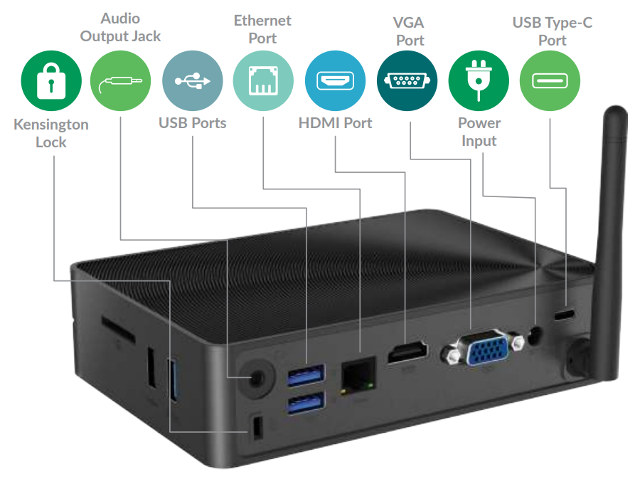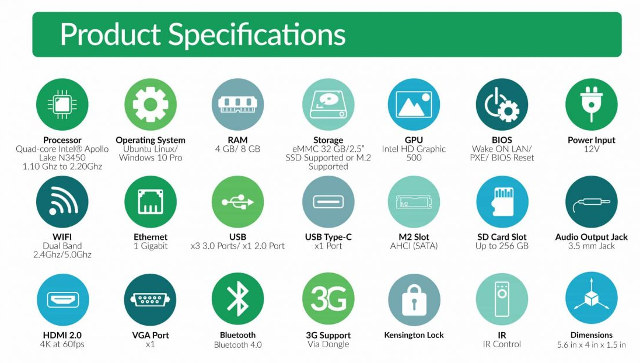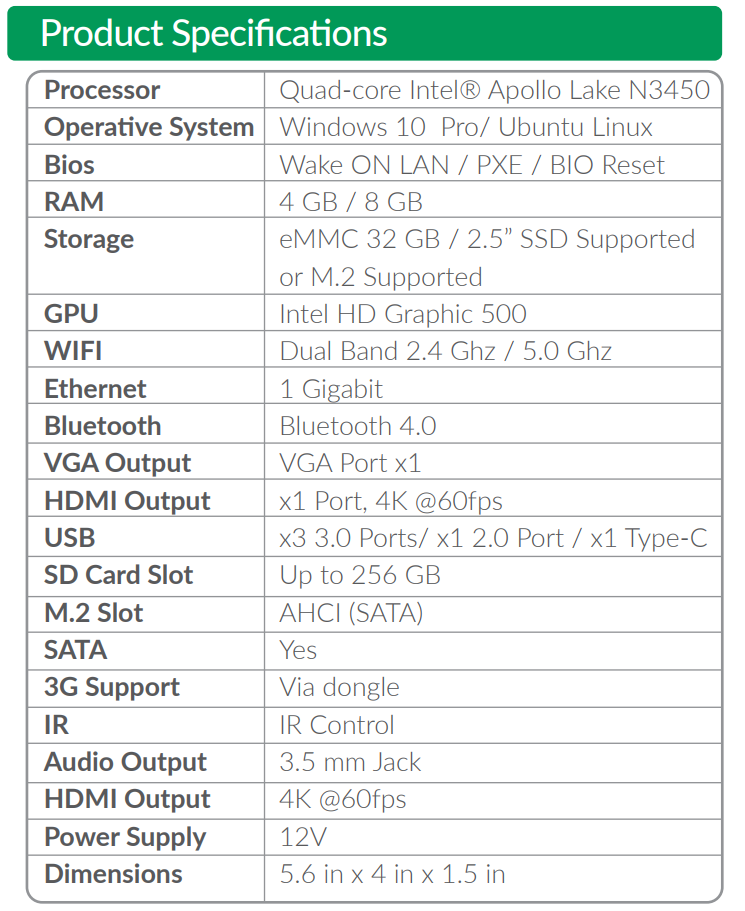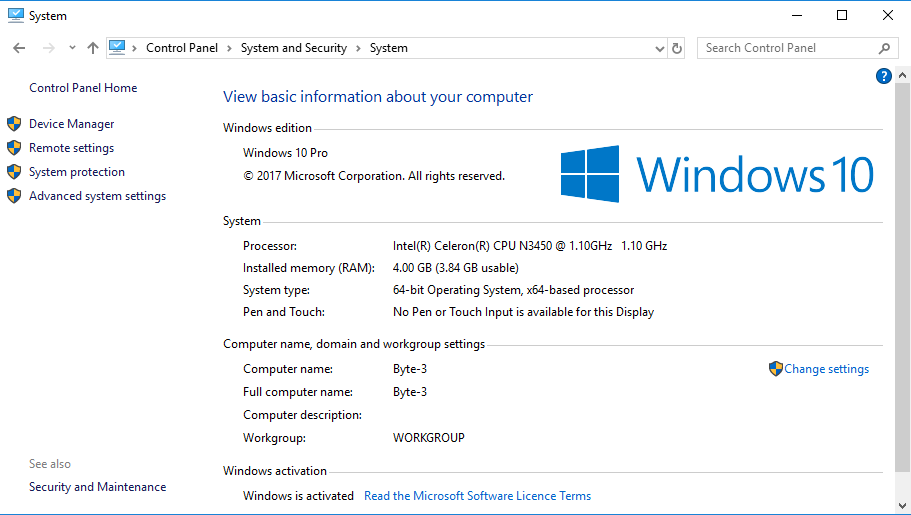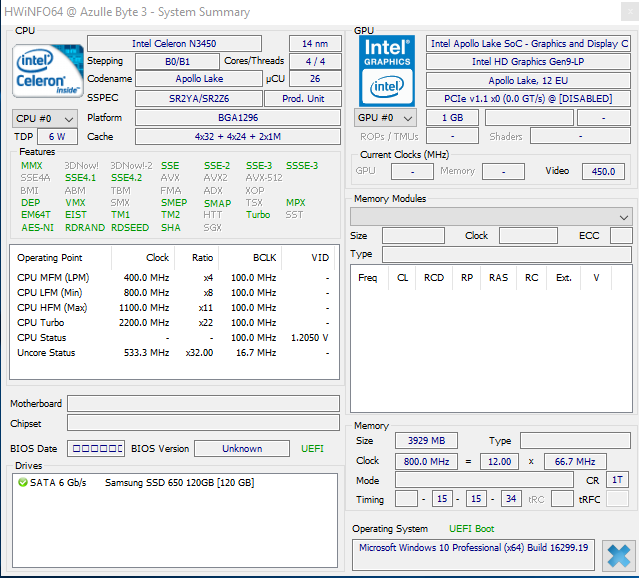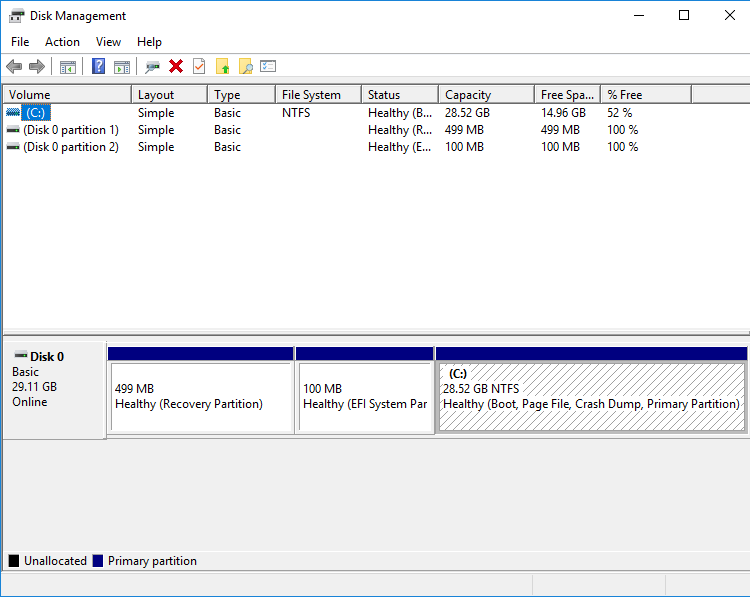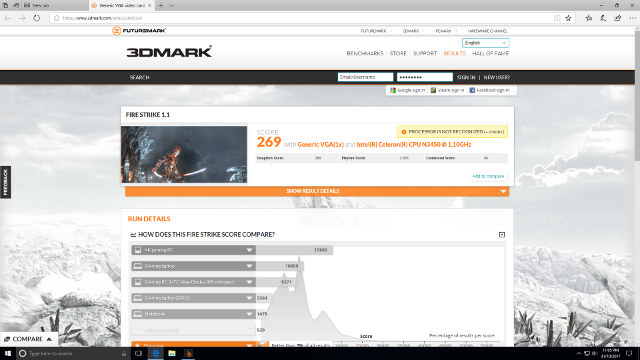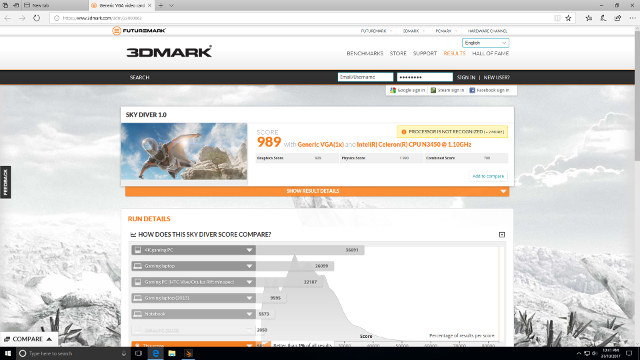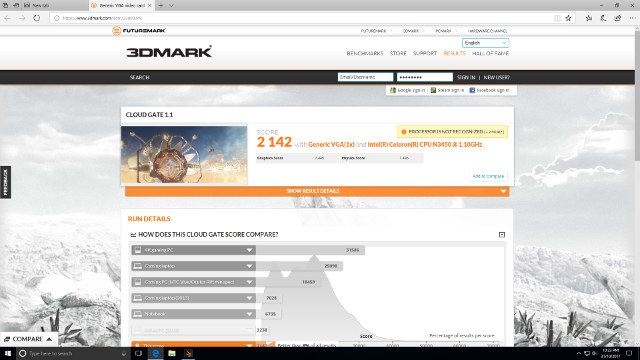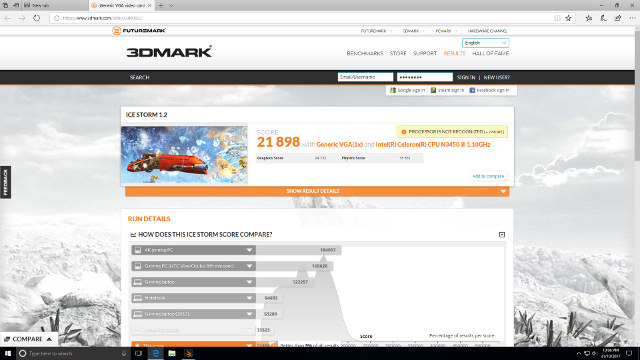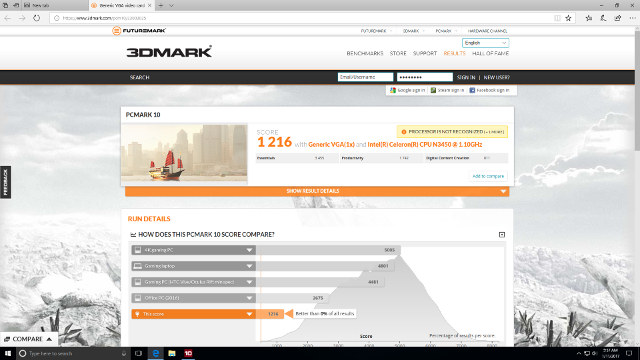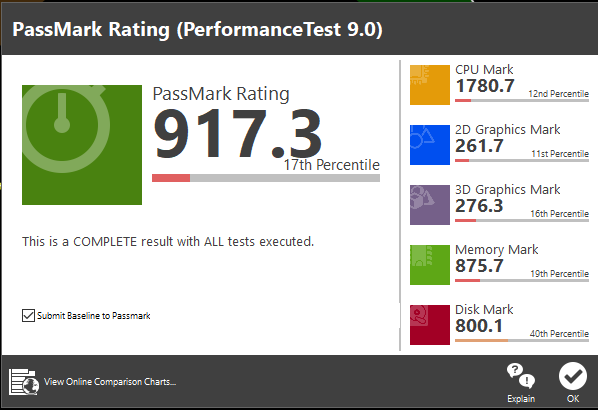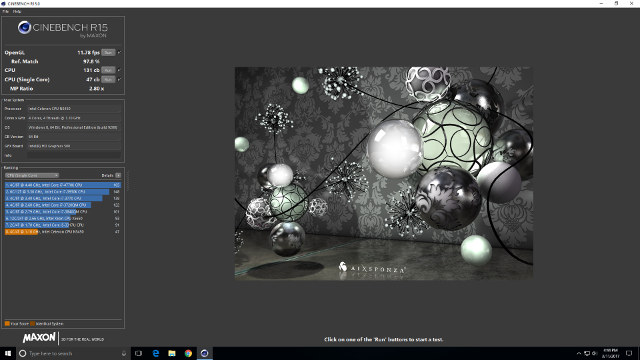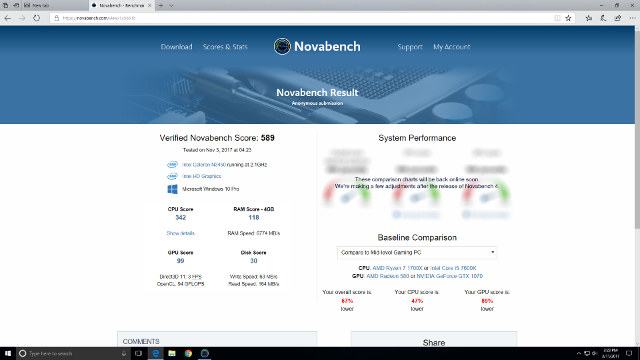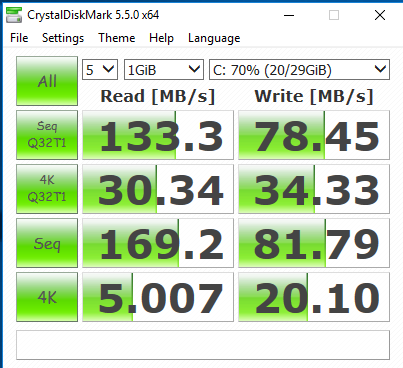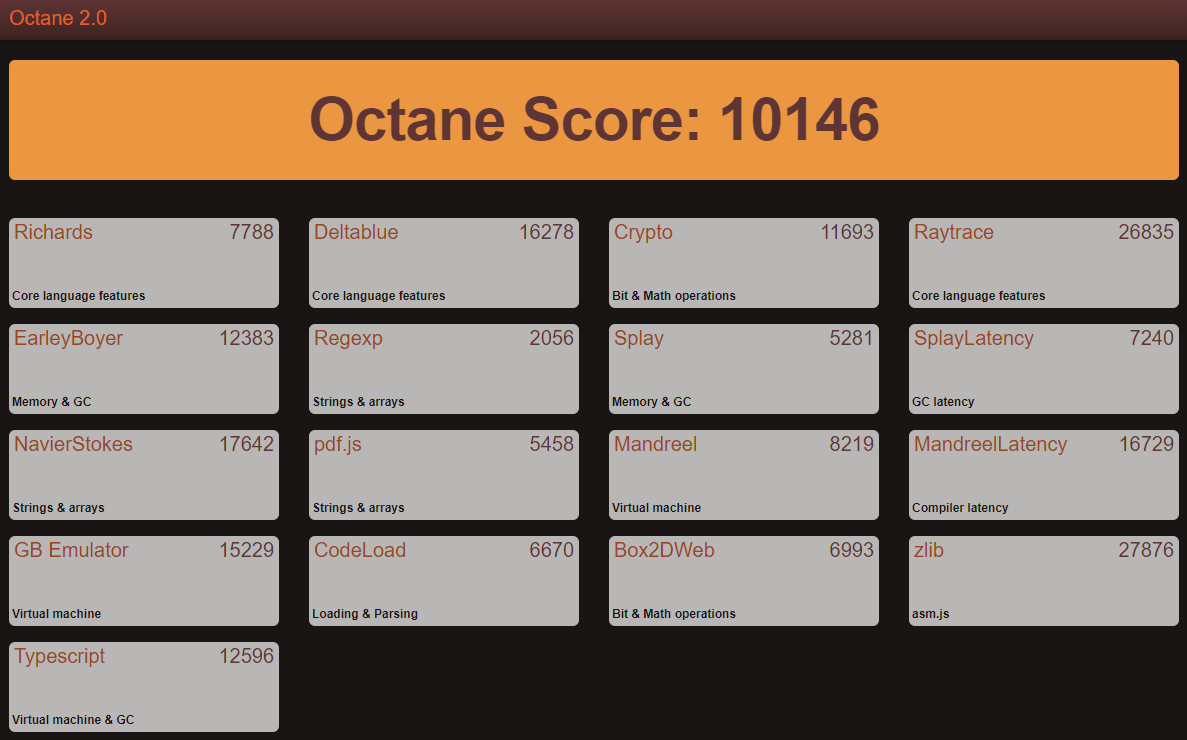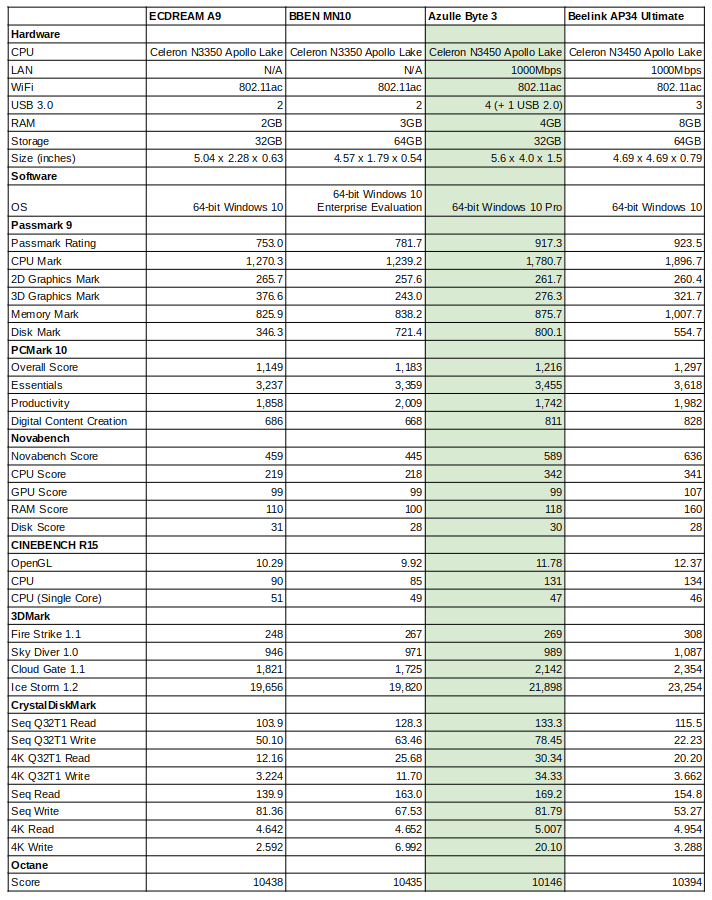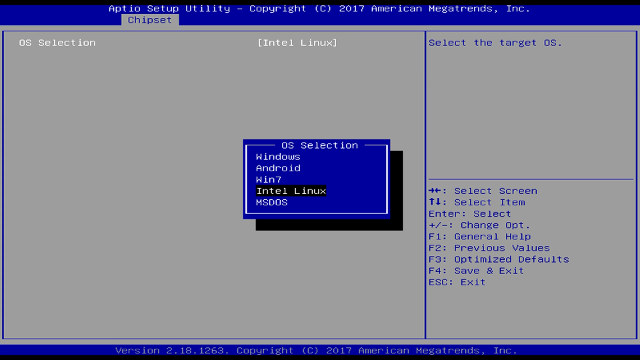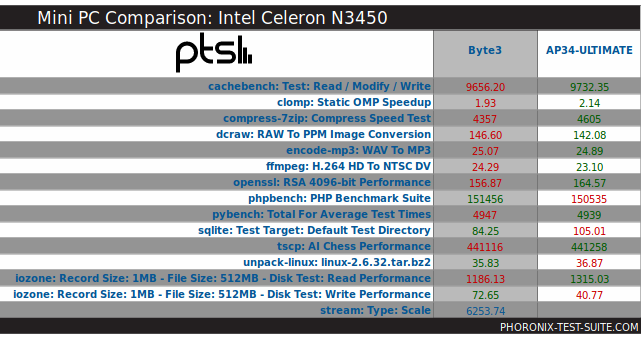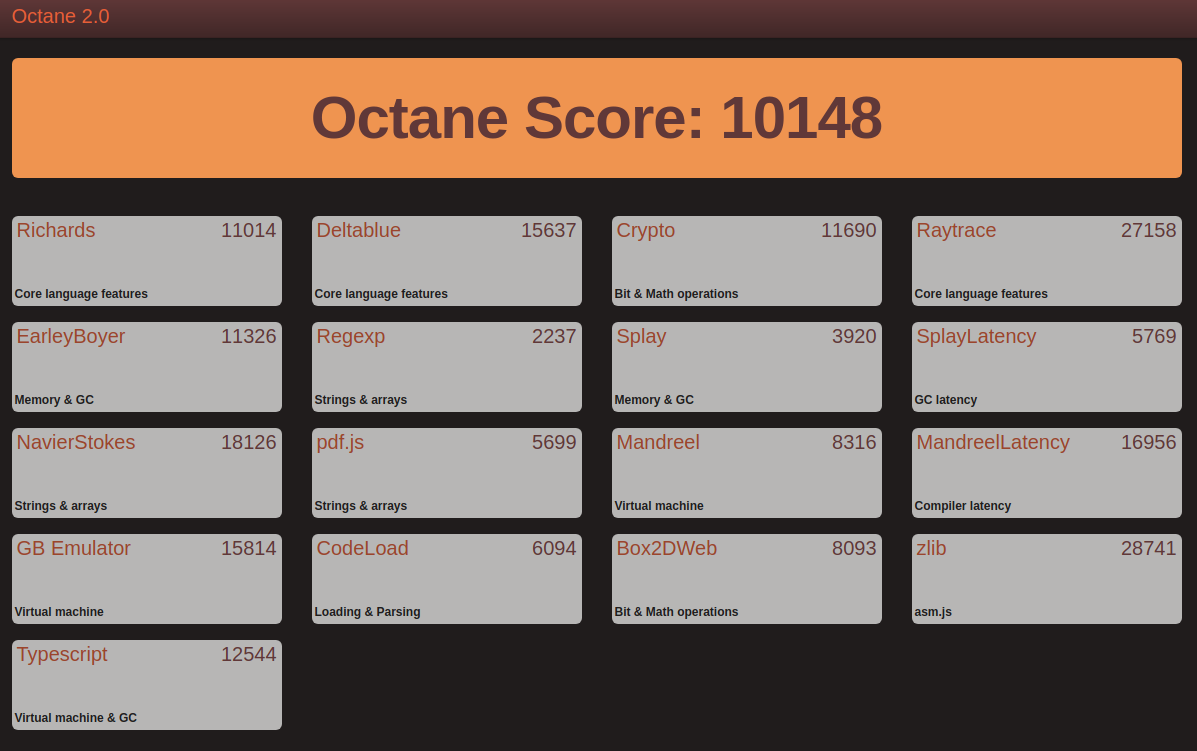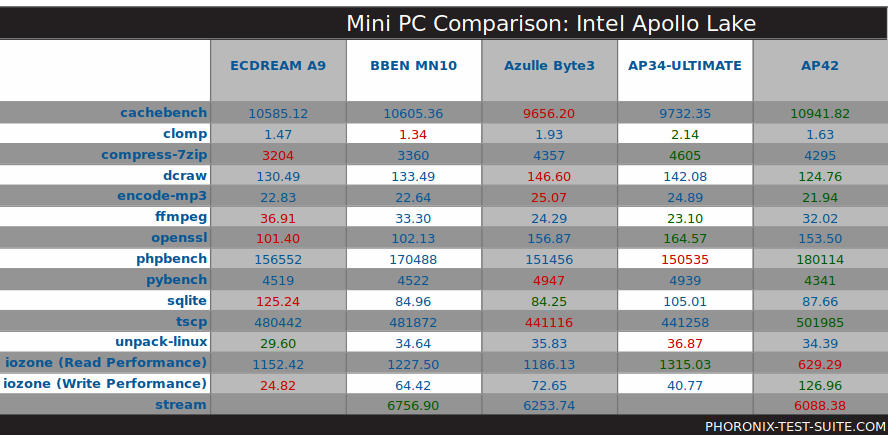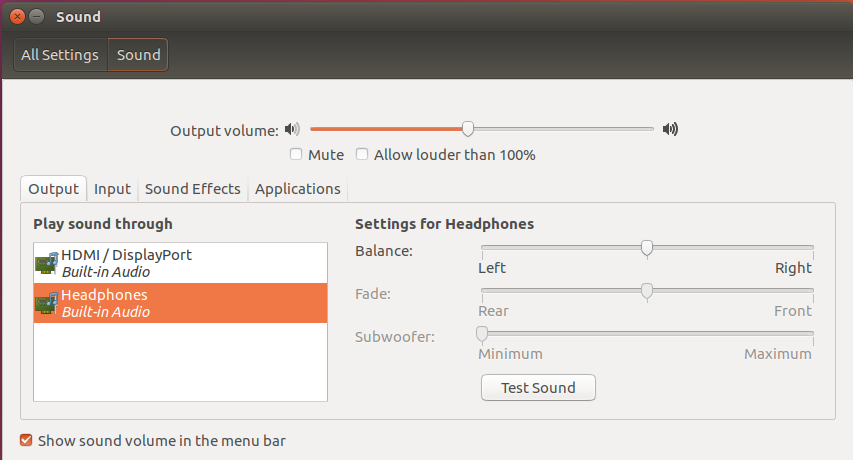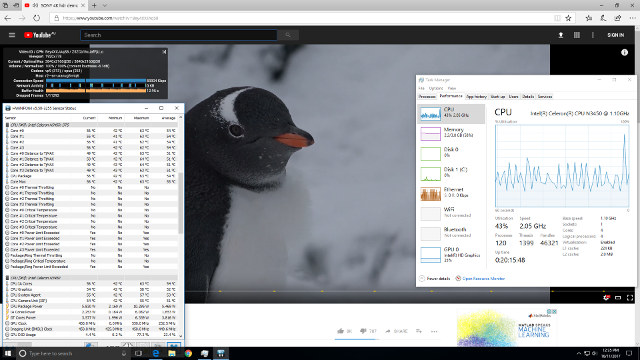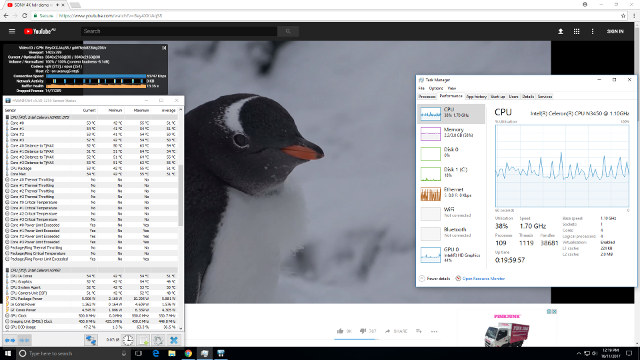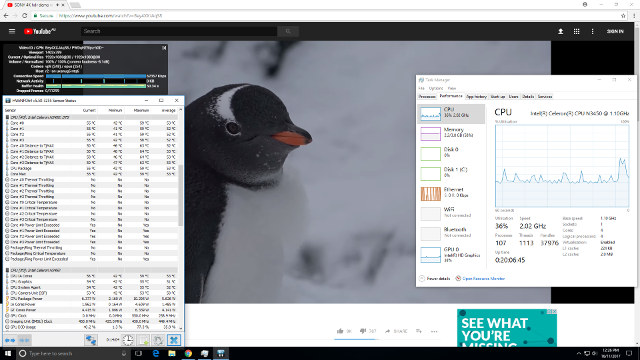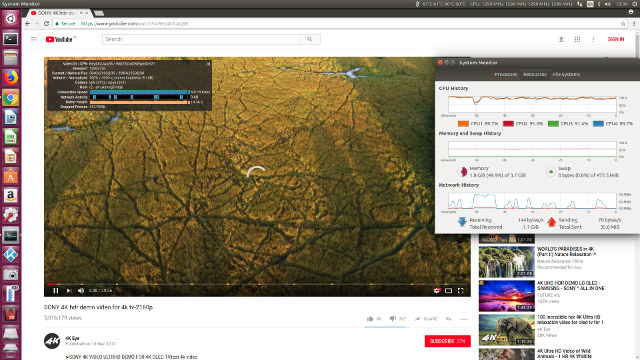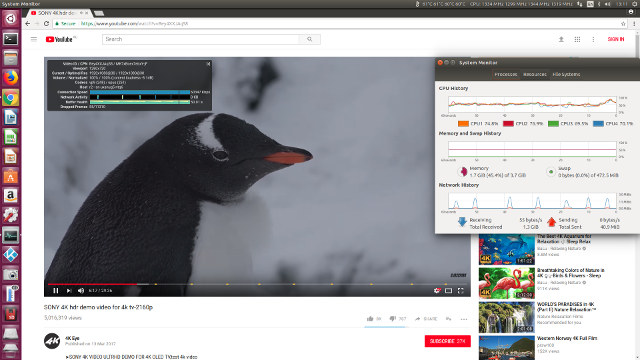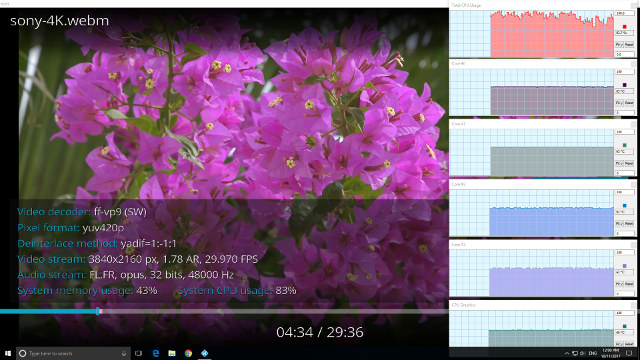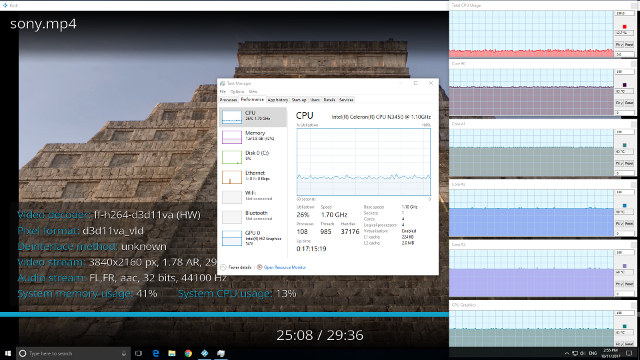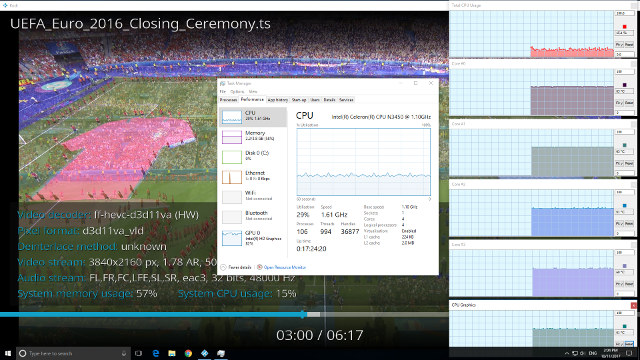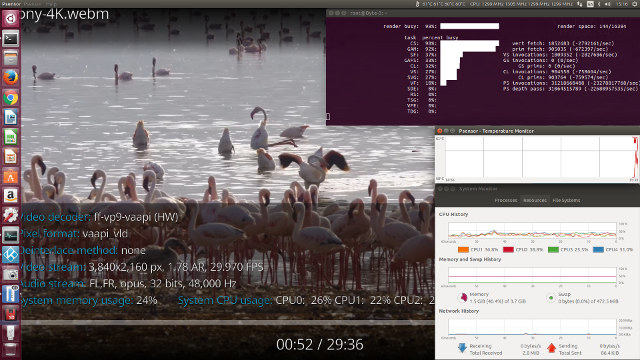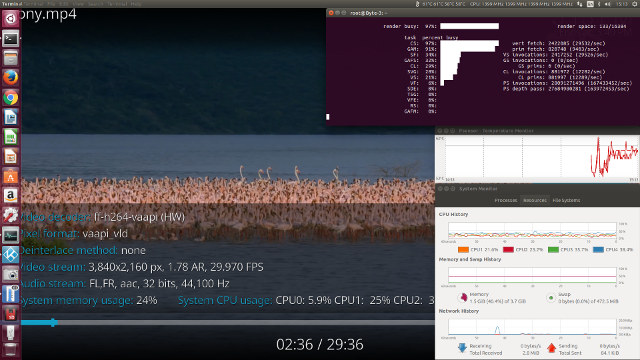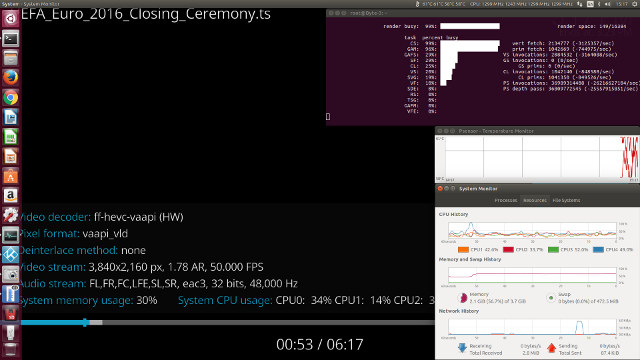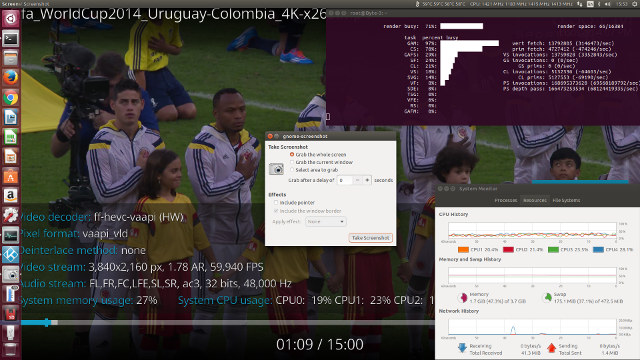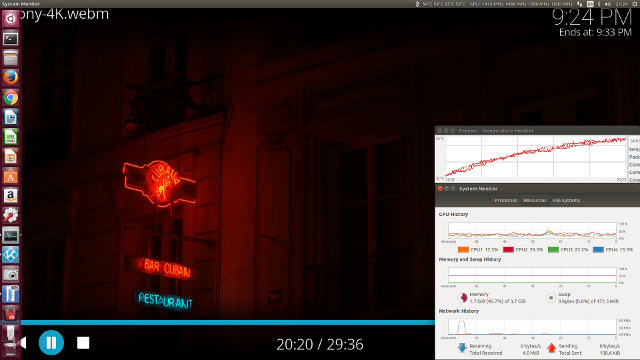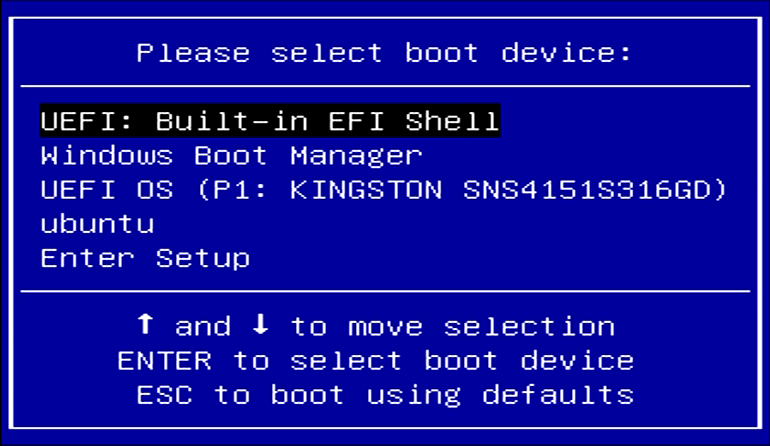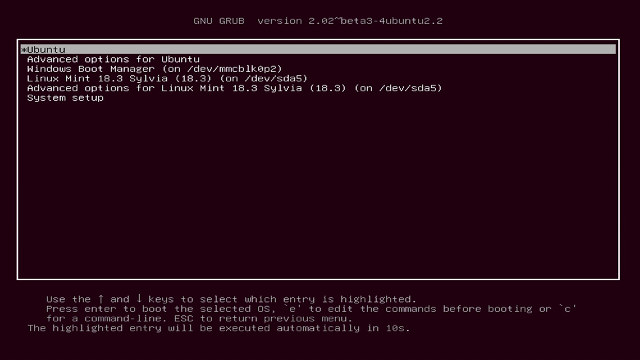Azulle Byte3 Mini PC Review ??Windows 10, Linux Support, Benchmarks, and Video Playback
The Azulle Byte3 is a fanless Apollo Lake device featuring both M.2 slot and a SATA connector, as well as supporting HDMI and VGA. It includes USB (both 2.0 and 3.0 including a Type-C port) as well as Gigabit Ethernet:
It features an Apollo Lake N3450 SoC and comes with 32GB of storage plus an option of either 4GB or 8GB of RAM and a further option of either with or without Windows 10 Pro meaning Linux users can save around USD 20.
Azulle provided me with a device for review and it came in a presentation box complete with a power adapter, and remote control together with a quick guide pamphlet.
Whilst the power adapter includes an interchangeable plug it only came with one suitable for the US.
Looking at the detail specifications:
it is important to realize that the Type-C USB is USB 3.0 which provides a theoretical transfer speed of up to 5 Gbps, and that this particular device does not support “alternate mode” protocols meaning it cannot be used for HDMI output.
The device under review is the version with 4GB of RAM together with Windows Pro installed which became fully activated after connecting to the Internet:
The basic hardware matched the specification:
with just under half the storage used after Windows updates:
Running my standard set of benchmarking tools to look at performance under Windows:
The performance is as expected for the N3450 SoC and is comparable with other Apollo Lake devices: ECDREAM A9, BBen MN10, and Beelink AP34 Ultimate.
Next I installed Ubuntu to the eMMC as dual-boot. Fortunately, the BIOS supports Linux by configuring the setting under Chipset/South Bridge/OS Selection:
So it was only necessary to change the OS from ‘Windows’ to ‘Intel Linux’ and use a standard Ubuntu ISO. Alternatively you could leave the setting on ‘Windows’ and respin a standard Ubuntu ISO using ‘isorespin.sh’ script with the ‘–apollo’ option.
Performance is again as expected:
and can be compared with other Intel Apollo Lake devices:
Revisiting the hardware using Linux commands additionally shows the full-sized SD card is running the slower HS200 interface:
and that ‘Headphones’ shows up in the sound settings only when an external speaker is connected through the 3.5mm audio jack:
Turning to real-world Windows usage cases the first tested was watching a 4K video using Microsoft Edge which worked perfectly.
The same video when watched using Google Chrome resulted in the very occasional dropped frame:
with the GPU having to work harder.
Watching the same video and changing the video quality to high definition (1080p resolution) results in zero dropped frames:
Unfortunately the same video in Google Chrome on Ubuntu at 4K was unwatchable with excessive dropped frames and a stalled network connection after a short while:
At 1080p the video is watchable with only the occasional dropped frame:
Running Kodi on both Windows and Ubuntu show similar ‘differences’ in the results.
On Windows if the video is encoded using the VP9 codec then decoding is using software resulting in high CPU usage:
However when the video is encoded with the H.264 codec then Windows uses hardware to decode:
and similar for videos encoded with H.265 or HEVC:
with no issues playing the videos.
On Ubuntu hardware is used to decode all three codecs:
However some H.265 videos resulted in a blank (black) screen just with audio whereas others played without issue:
As previously mentioned the device is passively cooled and does not require an internal fan:
although the device can get quite warm:
with the highest observed reading being 45°C.
Inside the device it is possible to mount both an SSD and an M.2 SSD:
To open the case you only have to remove the outer four screws as the inner four are used to secure the SSD. The M.2 slot is for the longer 2280 card and you are meant to attach one of the included thermal strips to the aluminium heat sink for best results. I found that you could use the heat sink to effectively hold down a smaller 2242 M.2 card in place through a combination of force and gravity if you don’t have the correct size. The included instructions do not cover installation in detail however Azulle have uploaded the following useful videos online:
Once both SSDs were connected I then installed LibreELEC (or Just enough OS for Kodi) to the M.2 and Linux Mint to the SSD. Interestingly the M.2 showed up as a UEFI device in the boot menu which may mean installing Windows to an M.2 card is relatively simple although licensing should be considered. The SATA connected SSD was accessible through GRUB as the original Ubuntu installation had already created an NVRAM entry for ubuntu:
which when selected provides a GRUB menu updated with entries for Mint after the installation:
Notice how the GRUB menu also includes an entry to boot Windows from the eMMC which works despite the OS now being set to Linux in the BIOS. There is also a working entry to access the BIOS (System setup).
Finally the BIOS is reasonably open with the key settings being available.
I’ve found this device to be very flexible. Storage is not an issue given the ability to expand through additional SSD or M.2 or even by using an SD card. Although the memory cannot be upgraded you do have the initial choice of either the 4GB or the 8GM device. Also having a BIOS that supports Linux means that you are not restricted in what OS you can install so the device is a viable HTPC especially as there is no residual noise from a spinning cooling fan. The connectivity and ports including their location on the device are also well planned. I’d like to thank Azulle for providing the Byte3 for review. The mini PC is also sold on Amazon US for $199.99 and up.
https://www.cnx-software.com/2017/12/08/azulle-byte3-mini-pc-review/
'Intel Mini PC' 카테고리의 다른 글
| [번역] 인텔 ® 컴퓨트 카드 검토 - CD1C64GK, CD1P64GK 및 CD1M3128MK의 Windows 10 및 Ubuntu 17.04 (0) | 2018.01.29 |
|---|---|
| [번역] Mele PC 스틱, 아폴로 레이크 칩, 이더넷 잭 (0) | 2018.01.11 |
| [번역] 인텔 아폴로 레이크 Windows 10 벤치 마크 전후 붕괴 및 유령 보안 업데이트 (0) | 2018.01.09 |
| 인텔, 저전력 제미니 레이크 칩 출시 (펜티엄 실버 및 셀러론 모델 포함) (0) | 2017.12.12 |
| 윈썸스틱PC MEEGOPAD T11 (N3450 4G / 32G) (0) | 2017.10.11 |