이완주님의 Sharepoint Server 설치 동영상 공유 자료실입니다.
동영상은 일반 동영상이 아니라, 마우스로 실제 작업을 하듯이 클릭하는 형태로
구성되어 집니다. -MS DemoShowCase라는 프로그램으로 만드셨다고 하네요 ~
다운로드 파일이 exe파일로 되어 있습니다만, 압축을 푸는 Type의 내용은 아니고,
실행하여 바로 보실 수 있도록 되어 있습니다.
http://cid-734f8cd05d0a8a15.skydrive.live.com/browse.aspx/%ea%b3%b5%ec%9a%a9/DemoShowCase?view=details
http://leemcse.tistory.com/entry/완주와-승호의-따라하기-소개
2010년4월29일자 현재 Update 되어 있는 동영상입니다.
1. Hyper-V에서 운영체제 설치 : 요즘 Hyper-V가 관심이 많은거 같아서.
2. Windows Server 2008 R2 DC 설치 : SPS2010을 설치하려면 DC가 있어야 겠죠.
3. Windows Server 2008 R2 추가 DC 설치 : DC는 여유있게 2대로 구성하는 것을 권장 합니다.
4. Windows 7 도메인 참여 방법 : 초보자를 위한 ㅎㅎ 도메인에 참여하는 방법..
5. 도메인 계정 만들기 : 초보자를 위한 OU 사용자 계정 만들기 및 SQL 서비스 계정 및 SPS Farm 계정을 만들고 권한 부여하는 내용입니다.
6. SQL2008 설치 : SQL이 없으면 SPS 설치가 어렵겠죠.
7. Sharepoint 2010 설치 : 영문 RC에 한글 Language Pack을 통해 한글화 (한글 RTM이 나왔네요.. 허무함..)
참고 : 따라하다 보면 SQL Agent 서비스 설정하는 부분이 있는데.. 이 부분은 필요 없습니다.
8. SPS 중앙관리 도구를 이용하여 사이트 만들기 : 다양한 방법으로 사이트를 만드는 방법을 올릴 예정, Powershell, Visual Studio 2010 등등
9. 원격 관리 도구 설치 : 이제 더이상 터미널 세션이 2개라 힘들다는 예기는 그만. 원격 관리도구 설치해서 쓰세요.
10. Visual Studio 2010 설치 : 개발자에게 개발툴은 총과 같겠죠.
11. Office2010 RTM 설치 : 정식제품 출시 기념입니다.


























![2487423236_9bc5fbb705_o[1] 2487423236_9bc5fbb705_o[1]](http://lh6.ggpht.com/_TOcS-U2k2tU/SwMOHN26NDI/AAAAAAAAEaE/u_X-MPFeIJc/2487423236_9bc5fbb705_o%5B1%5D%5B4%5D.png?imgmax=800)
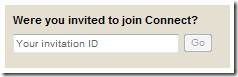
.jpg)