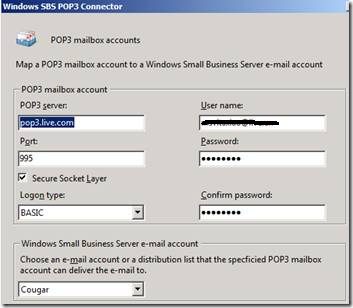분류 전체보기
- 와이브로 프로모션 요금제란 것이 있었네요 ~ 2009.07.30
- Microsoft IT Environment Health Scanner by EBS2008 2009.07.25
- SharePoint 2010 2009.07.25
- The Complete Guide To Microsoft's Office 2010 2009.07.24
- Using the POP3 Connector to download Windows Live E-Mail (SBS2008) 2009.07.24
- Announcing SharePoint 2010 2009.07.24
- Windows Essential Business Server 2008 (EBS) – Stages of Deployment and Deployment Timeline 2009.07.08
- iPhone 3G S Comparison Chart 2009.06.20
- 아이폰 국내 출시 지연은 독점판매권 때문 2009.06.20
- New iPhone 3G S - 역시 Apple사와 한국 이동통신사들은 우리의 기대(?)를 저버리지 않는 군요 ! 2009.06.09
와이브로 프로모션 요금제란 것이 있었네요 ~
Microsoft IT Environment Health Scanner by EBS2008
Microsoft IT Health Scanner Released!
Microsoft Essential Business Server team is excited to announce the release of Microsoft IT Environment Health Scanner, the new diagnostic tool designed for administrators of small or medium-sized networks who want to assess the overall health of their network infrastructure. When run from a computer with the proper network access, the tool takes a few minutes to scan your IT environment, perform more than 100 separate checks, and collect and analyze information about the following:
ü Configuration of sites and subnets in Active Directory
ü Replication of Active Directory, the file system, and SYSVOL shared folders
ü Name resolution by the Domain Name System (DNS)
ü Configuration of the network adapters of all domain controllers, DNS servers, and e-mail servers running Microsoft Exchange Server
ü Health of the domain controllers
ü Configuration of the Network Time Protocol (NTP) for all domain controllers
This tool is based on the well-known EBS Preparation Wizard, which the EBS team has originally built for customers who were deploying Essential Business Server 2008 (see more on Preparation Wizard here). Very soon, however, the team noticed that Preparation Wizard was widely used, not just by customers who were deploying EBS, but anyone with Active Directory in their network who wanted to verify the health of their environment. That should have come as no surprise – after all, Preparation Wizard ran over 100 different checks which were based on most common issues resolved by Microsoft Customer Support Services over the past 10 years!
Building on the success of the Preparation Wizard, the team is now introducing the Microsoft IT Environment Health Scanner. Just like its predecessor, Microsoft IT Environment Health Scanner scans your network, identifies various networking and provides links to knowledge based articles that explain how to correct these issues. The one main difference is that the new tool is completely EBS-agnostic. That is, if in order to run Preparation Wizard, the administrator had to answer several questions specific to EBS deployment. Microsoft IT Environment Health Scanner, on the other hand, requires no prior EBS knowledge to run. And of course, this new tool is completely free!
Go give it a try!
http://go.microsoft.com/fwlink/?LinkID=155170
Thanks!
Julia Kuzminova
EBS Program Manager
IT Network Health Scanner Demo powered by EBS
As you may have picked up earlier this month we announced a tool that can help you support your IT network by discovering network issues and reporting how to resolve them. Before you download it from here check out the video below. Thanks to David F our Technical Product Manager for putting this together.
Nick King – Product Manager
Posted: Thursday, July 23, 2009 7:43 PM by EssentialBloggers
Filed under: ebs, Preparation Wizard, Health, IT Scanner
Microsoft IT Environment Health Scanner
Brief Description
The Microsoft IT Environment Health Scanner is designed for administrators who want to assess the overall health of their Active Directory and network infrastructure. The tool identifies common problems that can prevent your network environment from functioning properly.
On This Page
Quick Details
File Name:
HealthScanWizard.msi
Version:
2008
Date Published:
7/6/2009
Language:
English
Download Size:
2.6 MB
Estimated Download Time:
7 min 56K
Dial-up (56K)DSL/Cable (256K)DSL/Cable (768K)T1 (1.5M) 7 min
Overview
The Microsoft IT Environment Health Scanner is a diagnostic tool that is designed for administrators of small or medium-sized networks (recommended up to 20 servers and up to 500 client computers) who want to assess the overall health of their network infrastructure. The tool identifies common problems that can prevent your network environment from functioning properly as well as problems that can interfere with infrastructure upgrades, deployments, and migration.
When run from a computer with the proper network access, the tool takes a few minutes to scan your IT environment, perform more than 100 separate checks, and collect and analyze information about the following:
- Configuration of sites and subnets in Active Directory
- Replication of Active Directory, the file system, and SYSVOL shared folders
- Name resolution by the Domain Name System (DNS)
- Configuration of the network adapters of all domain controllers, DNS servers, and e-mail servers running Microsoft Exchange Server
- Health of the domain controllers
- Configuration of the Network Time Protocol (NTP) for all domain controllers
If a problem is found, the tool describes the problem, indicates the severity, and links you to guidance at the Microsoft Web site (such as a Knowledge Base article) to help you resolve the problem. You can save or print a report for later review. The tool does not change anything on your computer or your network.
System Requirements
- Supported Operating Systems: Windows Server 2003 Service Pack 2; Windows Server 2008; Windows Vista Service Pack 1; Windows XP Service Pack 2
Note: make sure that you have installed the latest service packs and Windows operating system updates.
- Required Software: .NET Framework 2.0
- Minimum Screen Resolution: 800 x 600
Instructions
- Click the Download button on this page to start the download.
- Do one of the following:
- To start the installation immediately, click Run.
- To save the download to your computer for installation at a later time, click Save.
- To cancel the installation, click Cancel.
Additional Information
The computer where you run this tool must be joined to your Active Directory domain. You must use an account that is a member of the Domain Admins group (or, when prompted, provide appropriate credentials) to scan the network environment.
This tool uses Windows Management Instrumentation (WMI) to collect information from the servers on your network. Before you scan the environment, make sure that WMI is enabled on the servers and that Windows Firewall is configured to allow traffic on the TCP ports that are required for remote WMI access. In most cases, these are TCP ports 135 and 445 as well as dynamically assigned ports in the range 1024 to 1034.
Related Resources
- The Microsoft EBS Team Blog
- Windows Essential Business Server
- Windows Essential Business Server Technical Library
What Others Are Downloading
Others who downloaded Microsoft IT Environment Health Scanner also downloaded:
- Microsoft Assessment and Planning Toolkit
- IT Manager: Platform Solution Blueprint – Security
- Disk Partition Alignment Best Practices for SQL Server
- Risk and Health Assessment Program for Active Directory – Scoping Tool v1.1
- DPM 2007 Configuration Analyzer
Related Downloads
'Server' 카테고리의 다른 글
| 세계에서 가장 강력한 ARM 데스크탑 : Marvell ThunderXStation ThunderX2 Workstation (0) | 2018.11.17 |
|---|---|
| Microsoft Virtual Labs (0) | 2011.07.15 |
| Windows Essential Business Server 2008 (EBS) – Stages of Deployment and Deployment Timeline (0) | 2009.07.08 |
SharePoint 2010
http://www.microsoft.com/office/2010/
http://sharepoint.microsoft.com/2010/Sneak_Peek/Pages/default.aspx
http://www.mssharepointconference.com/Pages/default.aspx
- SharePoint Products and Technologies: 2010 (Technical Preview) Developer Documentation
Brief Description
Technical Preview
This download provides an early technical preview of the SharePoint Products and Technologies: 2010 developer documentation.
Quick Details
File Name:
SPPT2010TP.zip
Version:
0709
Date Published:
7/13/2009
Language:
English
Download Size:
8.9 MB
Estimated Download Time:
22 min 56K
Dial-up (56K)DSL/Cable (256K)DSL/Cable (768K)T1 (1.5M) 22 min
Overview
Welcome to the SharePoint Products and Technologies 2010 Technical Preview Developer Documentation download.
This download contains the following pieces of developer documentation:
- White paper: Customizing the Ribbon in Windows SharePoint Services “14”: The Ribbon is now included in the user interface for Windows SharePoint Services “14” and Microsoft SharePoint Server 2010. This white paper describes how developers extend it using a combination of XML and ECMAScript (JavaScript, JScript). Customizations to the Ribbon in the included example are created using the Feature infrastructure, and can be deployed using a solution package (.wsp file). This white paper is provided in both PDF and XPS format.
- SDK: SharePoint Products and Technologies 2010 Managed Reference SDK (Technical Preview): This compiled help (.chm) file contains reference topics focusing on types and members new to the SharePoint 2010 object model that are called by other Microsoft applications. This reference does not reflect the entirety of the SharePoint Products and Technologies 2010 managed object model.
While every effort has been made to ensure the technical accuracy of the above material, it is preliminary documentation, and as such, subject to change.
To suggest content or request more documentation (or report an error), please contact us at docthis@Microsoft.com.
![[WelcomePage[26].png]](http://lh6.ggpht.com/_a7UI1uL5fq4/SlvuxNYeuoI/AAAAAAAABQk/wx3jD-X0KoY/s1600/WelcomePage%5B26%5D.png)
![[Listas[11].png]](http://lh5.ggpht.com/_a7UI1uL5fq4/Slvu6Ea5JpI/AAAAAAAABQs/ylsR-BbLNT8/s1600/Listas%5B11%5D.png)
![[Administración_central[9].png]](http://lh4.ggpht.com/_a7UI1uL5fq4/SlvvDHCMKgI/AAAAAAAABQ0/juLMt-l_xRc/s1600/Administraci%C3%B3n_central%5B9%5D.png)
http://blogen.siderys.com/2009/07/new-portal-about-microsoft-sharepoint.html
Frequently Asked Questions
Q: What is SharePoint 2010?
SharePoint 2010 is the next wave of SharePoint technology formerly codenamed SharePoint “14”.
Q: When will SharePoint 2010 ship?
Microsoft SharePoint 2010 will enter Beta in 2009 and is targeted for general availability in the first half of 2010.
Q: SharePoint 2010 no longer has ‘Office’ as part the branding. Will SharePoint continue to be part of Office System?
SharePoint is and will continue to remain a core server product in the Office family. The name change is to reduce confusion with Office client products. SharePoint will continue to offer rich integration with Office client to help end users get the most out of their SharePoint and Office deployments. We will also fully support Internet browsers such as Internet Explorer and Firefox but for the richest experience, we recommend Office 2010 as the client of choice for SharePoint 2010.
Q: Did the capabilities change as reflected by the new workload names?
With SharePoint 2007, we used many of the industry terms to describe the capabilities of SharePoint such as Collaboration, Portals, Enterprise Content Management, Enterprise Search, Business Process and Forms, and Business Intelligence. While using the industry terms made it clear the different generic capabilities that SharePoint offered, the industry names did not call out the uniqueness or integration that SharePoint provides. Rather than being a loosely coupled collection of servers or features with only a brand name being the integration point, SharePoint is an integrated solution for solving a multitude of business needs across different experiences both inside and outside the firewall. The new workload names call out the differentiation of SharePoint and highlight the integration across the SharePoint workloads.
Q: What’s new in SharePoint 2010?
We’re making investments across workload areas and the platform to drive even further productivity for end-users, developers IT professionals, and to increase the partner opportunity. You can see a sneak peek of some of the exciting features here.. Be sure to check out the videos and sign up for SharePoint Conference 2009 to learn more.
Q: Are you showing all the features in SharePoint 2010?
The videos and feature lists on the website represent a very small subset of the features we are delivering in SharePoint 2010. Over time, we will disclose more features so consider the features you see on the site as a small sneak peek into what’s coming in SharePoint 2010.
Q: How can we sign up for the SharePoint 2010 Beta?
We will announce our Public Beta availability later this year and will have more information to share on how customers and partners can participate.
Q: What will the ‘2010’ version of SharePoint Online provide?
At this time, it is too early to provide the detail offering of the next release of SharePoint Online. Stay tuned and look for the upcoming details at SharePoint 2010 website..
Q: What is the future direction for Windows SharePoint Services?
Windows SharePoint Services will continue to be a strategic SharePoint product offering. We will provide details of the next version at a later date.
Q: How will the licensing change for SharePoint 2010?
At this time, it is too early to disclose specific licensing details for the next release. We will announce any updated content at SharePoint 2010 website
Q: How can we learn more about SharePoint 2010?
In addition to the information on our SharePoint 2010 website, we will share extensive product details at our upcoming SharePoint Conference 2009. Be sure to sign up early to secure your spot and learn first-hand about SharePoint 2010.What about FAST? FAST Search for SharePoint is a new product that provides high end search integrated with SharePoint Server 2010. It will feature an outstanding search user experience out of the box, granular control of user experience and relevance, powerful content processing capabilities, and platform flexibility and scaling to handle the most challenging search applications. FAST Search for SharePoint is not part of the Tech Preview; it will be available with the public Beta. The FAST Search Site template is included with the technical preview, but will not function without FAST Search servers. Please wait for the Public beta before evaluating the new FAST additions to SharePoint 2010.
Q: How do I get ready for SharePoint 2010 today?
The best way to get started with SharePoint 2010 is to get a great SharePoint 2007 deployment today. Use your software assurance benefits such as SharePoint Deployment Planning Services to help get deployed on SharePoint 2007. Run the Upgrade Checker in SharePoint 2007 Service Pack 2 to scan your SharePoint 2007 systems to see how ready your system is for upgrade to SharePoint 2010. For a comprehensive list of readiness resources and the right steps to take today, check out the SharePoint 2010 Get Ready website.
Q: How is the SharePoint Business Momentum?
SharePoint continues to sell at double digit growth year over year which points to the value that customers are seeing with the product and the rich partner ecosystem that helps sell, service and deploy SharePoint. We have seen new growth areas including Internet facing sites (Viacom, Chesapeake Energy, Marines, Swiss Airlines, Ferrari, Kroger), secure Extranets and the growth of the SharePoint Online business. With SharePoint 2010, we expect to see the continued and accelerated growth of SharePoint and we thank our customer and partners for betting their businesses on SharePoint.
http://sharepoint.microsoft.com/2010/Sneak_Peek/Pages/FAQ.aspx'Server > Sharepoint 2010' 카테고리의 다른 글
| 새로운 기능! 왜 마이크로 소프트 셰어 포인트 서버 2010의 새로운 기능 (0) | 2009.11.19 |
|---|---|
| Ferrari Homepage - Sharepoint (0) | 2009.09.01 |
| Announcing SharePoint 2010 (0) | 2009.07.24 |
| SharePoint Server 2010 Preliminary System Requirements (0) | 2009.05.22 |
| Sharepoint 2007 SP2관련 내용 (0) | 2009.05.22 |
The Complete Guide To Microsoft's Office 2010
The Complete Guide To Microsoft’s Office 2010
by Leena Rao on July 13, 2009

The web has been abuzz the past few weeks with chatter about Microsoft’s announcement today at its Worldwide Partner Conference in New Orleans about the new version of Microsoft Office 2010 . There’s even amini-movie about its debut. Facing potential challengesfrom Google’s browser-based Apps products and its newChrome OS, Microsoft has been touting its three screens strategy,
. There’s even amini-movie about its debut. Facing potential challengesfrom Google’s browser-based Apps products and its newChrome OS, Microsoft has been touting its three screens strategy, which is the ability for products to synchronize across the phone, browser, and desktop, for some time now.
which is the ability for products to synchronize across the phone, browser, and desktop, for some time now.
With the release of Office 2010, SharePoint Server 2010 and Visio 2010, we finally see the implementation of Microsoft Chief Software Architect Ray Ozzie’s mantra.
mantra. We had the opportunity to see an in-depth demo of the new suite of products from Microsoft’s Group Product Manager for Office 2010, Chris Bryant. Here’s a complete breakdown of all the functionality that has been added, including screenshots:
We had the opportunity to see an in-depth demo of the new suite of products from Microsoft’s Group Product Manager for Office 2010, Chris Bryant. Here’s a complete breakdown of all the functionality that has been added, including screenshots:
The Move To The Browser
Most certainly a direct response to Google Apps, Microsoft is rolling out lightweight, FREE, Web browser versions of Word, PowerPoint, Excel and OneNote. All based in the cloud, the web-based versions of these products have fewer features than their desktop cousins but still give users basic tools to edit and change documents.
PowerPoint 2010
PowerPoint has been upgraded not only with a new browser version, but also a slew of bells and whistles have been added to the desktop version. Users now have the capability of editing video and images within PowerPoint with a basic video editing tool (not so different from the capabilities of iMovie) and an image editing tool, which is like a basic, simple version of Adobe Photoshop. Microsoft has also added the ability for users to launch a WebEx-like live sharing feature with other users. So if you create a slideshow in PowerPoint, you can share it with other people in real-time (which can be run on top of Sharepoint).
Here’s what the video editing tools look like in PowerPoint:

To share a deck with other users, you send an email to individuals with a link. Once they click the link, they will see the slideshow within the browser. This feature can also be used on a mobile phone’s browser. You can also create a slideshow in the desktop version and then publish it to the web version to access it via the browser. The browser version of PowerPoint doesn’t include the video editing features, but most of the functionality of 2008 is included in the browser version.
Excel 2010
Excel spreadsheets can now run in the browser, and similar to PowerPoint, spreadsheets can be published to the browser via the desktop version. The browser version of Excel has limited features, but offers more in-depth functionality than Google Spreadsheets. Microsoft has added a particularly innovative feature called Sparklines, which gives a visual snapshot image of a data trend over time within a cell. You can also share Excel via the browser with other users and set special permissions on who can access the document.
Here’s what the web version of Excel looks like:

Word 2010
Bryant says that the number one piece of feedback from users producing documents on Microsoft Word is that they want to preserve the look and feel of a document created in the desktop version in the browser. Microsoft calls this “document fidelity” and created the browser version of MS Word accordingly. In the browser, documents retain the same look and feel as in the desktop. The browser version still has the “ribbon user interface,” where you can change fonts, size, formatting, styles etc.
An image of the web version of Word:

Microsoft has also updated the desktop version to have collaborative features so that multiple users can be editing a document at once. This collaboration is not available in the web version, unfortunately. Microsoft says that users don’t want this feature but this might be a move to protect the Office revenue model.
When two people are editing the same document (in the desktop version) at the same time, Word will notify each user when there are changes that need to be synced with their document. The copy/paste function of the desktop version has also received an upgrade, where you can see see a live preview for the paste function. The paste function also has an advanced option to create and insert screenshots. To make moving around a long document easier, Word now has a visual navigation pane and section header breakdown which makes it easy to jump around different sections of a document.

Outlook 2010
Outlook 2010 now has a ribbon user interface, like Word, PowerPoint and Excel. The UI of email conversations has been upgraded to look almost like a message tree, allowing users a more visual view of sent and incoming emails. Search functionality has been improved as well, making it much easier to find content. Also, you can preview calendars in emails and choose to ignore selective email conversations.

Sharepoint 2010
Like Outlook, Sharepoint now gets a ribbon UI, making the document-hosting product more similar to Microsoft’s flagship products, like Word. You can tag authors of documents now and can share documents and files more easily.
Microsoft says that its browser versions have been tested on all major browsers aside from internet Explorer, including Firefox and Safari. Office 2010 is still being tested and reworked to function on Chrome. Microsoft also announced that it is streamlining the number of Office editions from eight to five. Office Web applications will be available in three ways: through Windows Live, where consumers will have access to Office Web applications at no cost; via on-premises versions; and via Microsoft Online Services, where customers will be able to purchase a subscription of MS Office. Microsoft says Office 2010 will be available in the first half of next year.
The key part of all of this news is the free, browser-based versions of Microsoft’s most popular Office products. Bryant says that Microsoft expects the browser products to be especially popular amongst student, but I think that the web-based applications will be hugely popular in the enterprise space as well, as long as there are security precautions taken to put documents in a secure part of the cloud.
But as more and more businesses are becoming comfortable with trusting cloud environments, Microsoft’s move to the browser could pay off in a big way, especially because it’s so easy to use both the desktop and browser versions of products interchangeably. The more successful Microsoft is in its browser strategy, the more they validate Google’s approach
Microsoft’s move to the browser could pay off in a big way, especially because it’s so easy to use both the desktop and browser versions of products interchangeably. The more successful Microsoft is in its browser strategy, the more they validate Google’s approach in the space, which will eventually put price pressure on Office.
in the space, which will eventually put price pressure on Office.
http://www.techcrunch.com/2009/07/13/the-complete-guide-to-microsofts-office-2010/
베일벗은 오피스 2010 둘러보기
- 기사입력 :
- 2009.07.14 15:27
마이크로소프트가 오피스 2010의 테크니컬 프리뷰를 공개하고 본격적으로 오피스의 시장 점유율 지키기에 나섰다. 오피스 2010에서는 리본(Ribbon) 인터페이스의 전체 오피스 애플리케이션 고정 적용, 파워포인트 동영상 편집 등 새로운 기능이 추가, 아웃룩의 메일 처리향상, 사진 편집 툴 및 붙여넣기 기능 향상과 같은 오피스 전반의 향상된 기능 등이 눈에 띈다.
하지만 무엇보다도 오피스 2010에서 가장 주목되는 것은 오피스 웹 앱스(Office Web Apps)이다. 이것은 워드, 파워포인트, 엑셀, 원노트(OneNote)의 경량 버전으로 데스트콥, 모바일 디바이스, 인터넷 익스플로러, 파이어폭스, 사파리 등 웹 브라우저에서 접속할 수 있다.
MS 오피스 2010과 오피스 웹 애플리케이션은 2010년 상반기에 정식으로 출시될 예정이다. 가격은 아직 알려지지 않았으나, 마이크로소프트는 오피스 제품군의 버전이 8개에서 5개로 줄어들 것이라고 전했다. 오피스 웹 애플리케이션이 출시되면, 마이크로소프트의 윈도우 라이브 온라인 서비스를 통해서 무료로 이용할 수 있다. 기업들은 오피스 웹의 호스팅 방식에 따라 라이선스를 구입할 수 있다.
워드 2010
워드 2010의 리본 인터페이스는 약간 변경됐다. 왼쪽 상단에 있는 오피스(Office) 버튼이 사각형으로 바뀌어서 기존에 그냥 브랜드 로고처럼 보였던 부분이 개선됐다.
워드 2010
워드 2010은 전반적으로 이전 버전과 비슷하지만 새로운 검색 인터페이스(왼쪽)가 추가되어 차트, 표, 각주, 기타 내용 등을 좀 더 쉽게 검색할 수 있도록 했다. 또한, 텍스트 꾸미기 옵션이 많아졌다(오른쪽).
엑셀 2010
엑셀 2010은 많이 바뀌지 않았다. 가장 중요하게 추가된 것은 ‘스파크라인(Sparklines)’이라는 작은 셀사이즈의 차트로, 데이터 바로 옆에 삽입할 수 있어서 데이터의 변화추이를 눈으로 빠르게 확인할 수 있다.
아웃룩 2010
아웃룩 2010에는 리본 인터페이스가 완전히 적용되어 가장 크게 변화됐다. 사용자가 메시지와 관련해 가장 일반적으로 사용하는 기능을 빨리 실행할 수 있도록 하는 퀵 스텝(Quick Steps) 등 새로운 이메일 관리 기능도 추가됐다.
오피스 2010의 사진 편집 툴
오피스 2010의 사진편집 툴은 선명하게 혹은 부드럽게, 콘트라스트 조절, 색상 변경, 크롭, 배경제거, 다양한 효과 등 다양한 방법으로 이미지를 편집할 수 있도록 한다.
백스테이지 뷰
오피스(Office) 버튼을 눌러서 접근할 수 있는 새로운 백스테이지 뷰(Backstage View)는 유용한 정보와 일반적인 작업들을 모아놓는 것이다. 예를 들어, 인쇄를 선택하면 문서 미리보기를 할 수 있고, 다른 메뉴를 통해 더 깊게 들어가지 않아도 인쇄 설정을 변경할 수 있다.
또한, 백스테이지 뷰의 인포(Info)에서는 문서의 이전 버전에 대한 리뷰가 나타나는데, 작성자나 마지막으로 수정된 시간 등을 볼 수 있다.
파워포인트 2010: 애니메이션 기능
파워포인트 2010에는 다양한 애니메이션 기능들이 추가됐으며, 리본(Ribbon)을 통해서 더욱 손쉽게 이런 애니메이션을 적용시킬 수 있다.
또한, 파워포인트 2010에는 동영상 편집툴이 들어가 있어서 기본적인 트리밍이나 압축 등의 기능을 수행할 수 있다.
원노트 웹 앱
여러 형식의 다른 노트와 데이터를 추적할 수 있도록 하는 애플리케이션 원노트(OneNote)가 마침내 등장했다.
오피스 엑셀 앱
기대했던 것처럼 오피스 엑셀 웹 애플리케이션은 사용자가 웹 브라우저를 통해 엑셀 파일을 만들고, 편집하고 저장할 수 있도록 한다. 이 밖에 한 사람 이상이 데이터를 동시에 편집할 수 있는 기능을 비롯해 같은 엑셀 데이터를 온라인버전과 클라이언트 버전 모두에서 동시에 사용할 수 있도록 하는 기능이 들어있다.
오피스 파워포인트 앱
오피스 파워포인트 앱을 이용하면 웹에서 프리젠테이션을 만들고 편집할 수 있다. 슬라이드 레이아웃과 테마를 고를 수 있는 기능도 포함되어 있다. 이 밖에, 애니메이션 추가 기능, 브라우저 안/ 풀 스크린 슬라이드쇼 보기, 자동 문법 검사, 자동 번호 매기기, 실행취소/다시실행, 사진, 차트, 표 삽입기능 등을 지원한다.
오피스 워드 앱
오피스 워드 앱에는 워드 문서 생성, 편집, 저장, 표 추가, 스타일 지정 등, 그리고 자동 문법 검사 기능이 지원된다.
http://www.idg.co.kr/newscenter/common/newCommonView.do?newsId=57541&pageNum=11
'Application > MS Office' 카테고리의 다른 글
| MS 웹오피스 '대기업용'? (0) | 2011.04.22 |
|---|---|
| MS Office 2010 Beta (0) | 2009.11.19 |
| MS Office 2010 Technical Preview (1) | 2009.05.22 |
Using the POP3 Connector to download Windows Live E-Mail (SBS2008)
Using the POP3 Connector to download Windows Live E-Mail

If you haven’t heard, Windows Live Mail has recently made access to your mail via POP3 a standard account, instead of a premium paid account feature! This means that you can configure your Small Business Server 2008 POP3 Connector to download mail directly from Windows Live Mail, making a transition from Windows Live Mail to Small Business Server and Exchange even easier! You can do this for all your @hotmail.com, @live.com and @msn.com email addresses!
Simply use the following settings in your POP3 Connector UI:
- POP3 Server: pop3.live.com
- Port: 995
- Require SSL
- Logon Type: BASIC
- Provide your LiveID credentials
The UI will look like this:
While you’ll also notice you can send mail via Windows Live via their SMTP server (smtp.live.com, port 25), Live requires that you send as the LiveID you authenticate as, so while it might be tempting that you use Windows Live as your smart host, you won’t want to because all of your company email will come from one email address. Furthermore, when you send mail through the Live Mail service, you are sending on behalf of that particular user. If you send too many pieces of email, or too many NDRs, that particular user can be classified as a spammer, and limited in their ability to use their account. So stay away from using this as a smart-host!
Enjoy your seamless transition to Exchange from Hotmail.
Labels: Exchange, SBS 2003, SBS 2008, Technology Timesavers, Windows Live Services
http://sbs.seandaniel.com/2009/06/using-pop3-connector-to-download.html
추가 내용으로 IMAP커넥터로 Exchange 2007 Server에서 Live E-mail로 다운로드를 받을 수 있는 설정 (SBS200)
받는 메일 서버유형 : IMPA 커넥터
받는 서버 : 현재 가지고 사용 중인 도메인 정보를 작성 하시면 됩니다.
ex) 즉 abc@goolge.com을 사용하신다면, goolge.com을 작성하시면 됩니다.
보안 연결(SSL)필요를 선택하여주시기 바랍니다.
로그인 ID 작성하시고
보내는 서버 : 상위에 있는 받는 서버와 동일 합니다.
보안 연결(SSL)필요를 선택하여주시기 바랍니다.
보내는 서버에서 인증 필요는 선택하지 말아 주시기 바랍니다.
이렇게 하시면 설정이 가능합니다.
물론 네트워크 밖에서는 되지 않을 것 입니다. (사내만 가능, 사외는 불가능 한 것으로 판단됩니다)
'Server > SBS2008' 카테고리의 다른 글
| You Cannot Install the Hyper-V Role on the SBS 2008 Primary Server (1) | 2009.09.01 |
|---|---|
| You cannot install Exchange Server 2007 Service Pack 2 on a Windows Small Business Server 2008-based computer (0) | 2009.09.01 |
| SBS2008 SETUP 설치 2 (0) | 2009.05.19 |
| SBS2008 SETUP 설치 1 (영문) (1) | 2009.05.19 |
| SBS2008 – 내부웹사이트(WSS 3.0) 원격 컴퓨터에 서버의 보안 인증서를 설치 (0) | 2009.05.19 |
Announcing SharePoint 2010

Microsoft have announced that SharePoint 2010 has reached the technical preview engineering milestone.
http://markharrison.co.uk/blog/2009/07/announcing-sharepoint-2010.aspx
SharePoint 2010 Sneak Peek Summary
14. July 2009
Looks awesome! :) Finally there are some information about SharePoint 2010. The is a Sneak Peek available from Microsoft containing an overview, a video containing information for IT Professionals and a video containing information for developers. All pictures from below are taken of this video as well as some key information I remember.
Overview
The old donut has gone… and there is a new one which looks like this:
- Sites
- Communities
- Content
- Search
- Insights
- Composites
And this is how SharePoint 2010 looks like:
Here are some things I remember from the video giving an overview:
- Ribbon interface
- Asynchronies (no post back when checkout)
- Edit on website with live preview
- PowerPoint themes can be used for sites and themes can be applied to all sites
- Visio rendered in browser with LOB data
- Business connectivity services is enhanced version of BDC (Seamless connectivity between SharePoint and LOB systems and Office)
IT Professionals
The video for IT professionals has the following information (and many more):
- Large list management
- Best practice analyzer
- Enhanced logging and extensible infrastructure
- Enhanced backup and recovery
- Upgrade SharePoint 2007 database while attaching content database to web application and upgrade user interface or keep old one
Developer
The video for developers has the following information (and many more):
- Visual Studio 2010 SharePoint tools with visual WebPart designer
- LINQ for SharePoint to easily access list data
- Silverlight WebPart allows to include Silverlight applications in the page
- Import .wsp files into Visual Studio 2010
- Developer dashboard
- Client object model
Looks promising but as everyone knows these are just some of the things the final version will contain. And as everyone knows this looks promising but everyone has to check out by themselves. ;)
http://andreasglaser.net/post/2009/07/14/SharePoint-2010-Sneak-Peek-Summary.aspx
Sharepoint 2010
Like Outlook, Sharepoint now gets a ribbon UI, making the document-hosting product more similar to Microsoft’s flagship products, like Word. You can tag authors of documents now and can share documents and files more easily.
Microsoft says that its browser versions have been tested on all major browsers aside from internet Explorer, including Firefox and Safari. Office 2010 is still being tested and reworked to function on Chrome. Microsoft also announced that it is streamlining the number of Office editions from eight to five. Office Web applications will be available in three ways: through Windows Live, where consumers will have access to Office Web applications at no cost; via on-premises versions; and via Microsoft Online Services, where customers will be able to purchase a subscription of MS Office. Microsoft says Office 2010 will be available in the first half of next year.
The key part of all of this news is the free, browser-based versions of Microsoft’s most popular Office products. Bryant says that Microsoft expects the browser products to be especially popular amongst student, but I think that the web-based applications will be hugely popular in the enterprise space as well, as long as there are security precautions taken to put documents in a secure part of the cloud.
But as more and more businesses are becoming comfortable with trusting cloud environments, Microsoft’s move to the browser could pay off in a big way, especially because it’s so easy to use both the desktop and browser versions of products interchangeably. The more successful Microsoft is in its browser strategy, the more they validate Google’s approach
Microsoft’s move to the browser could pay off in a big way, especially because it’s so easy to use both the desktop and browser versions of products interchangeably. The more successful Microsoft is in its browser strategy, the more they validate Google’s approach in the space, which will eventually put price pressure on Office.
in the space, which will eventually put price pressure on Office.
http://www.techcrunch.com/2009/07/13/the-complete-guide-to-microsofts-office-2010/
Microsoft.com에 공개된 SharePoint 2010 새소식
Microsoft는 지난 7월 14일 SharePoint 제품군을 위한 사이트 http://sharepoint.microsoft.com/ 를 발표하고 SharePoint 2010에 대해 추가된 정보를 공개하였습니다.
아래 링크된 사이트들은 SharePoint 2010에 대한 새롭고 흥미로운 정보들을 제공합니다.
- 2010 Sneak Peek Home: http://sharepoint.microsoft.com/2010/Sneak_Peek/Pages/default.aspx
- 2010 Sneak Peek Overview Video: http://sharepoint.microsoft.com/2010/Sneak_Peek/Pages/Overview-Video.aspx
- 2010 Sneak Peek IT Pro Video: http://sharepoint.microsoft.com/2010/Sneak_Peek/Pages/IT-Pro-video.aspx
- 2010 Sneak Peek Developer Video: http://sharepoint.microsoft.com/2010/Sneak_Peek/Pages/Developer-video.aspx
- 2010 Sneak Peek Get Ready: http://sharepoint.microsoft.com/2010/Sneak_Peek/Pages/Get_Ready.aspx
- 2010 Sneak Peek FAQ: http://sharepoint.microsoft.com/2010/Sneak_Peek/Pages/FAQ.aspx
Published Thursday, July 16, 2009 4:28 PM by xel
Filed under: Microsoft.com, SharePoint news, SharePoint 2010
http://blogs.technet.com/sharepoint_kr/archive/2009/07/16/microsoft-com-sharepoint-2010.aspx
SharePoint 2010의 성공적인 구축을 위한 준비사항
새로 출시될 SharePoint 2010 의 성공적인 도입을 위해서는 IT infrastructure와 기존 SharePoint 제품군을 기반으로 개발된 솔루션들에 대해 몇 가지 준비사항들이 있습니다. 아래 가이드를 통해서 성공적인 SharePoint 2010 구축으로의 준비를 시작하십시오.
IT Professional을 위한 가이드
1. SharePoint 2010을 위한 시스템 requirement를 확인 하십시오. (Preliminary System Requirements)
2. SharePoint 2010은 64-bit 기반으로만 제공됩니다. 32-bit 으로 구성된 서버팜을 64-bit으로 마이그레이션 시 유용한 정보들을 확인 하십시오. (Migrate an existing server farm to a 64-bit environment (Office SharePoint Server 2007) )
3. Windows Server 제품군은 Windows Server 2008 64-bit이상의 버전으로 업그레이드가 필요합니다. SharePoint 2010은 Windows Server 2008 b4-bit 이후의 버전과 호환 됩니다.
4. SharePoint Server 2007 에서 SharePoint 2010으로의 업그레이드를 위해서는 Service Pack 2 for Windows SharePoint Service 3.0 과 Service Pack 2 for SharePoint Server 2007이 필요합니다.
5. Service Pack 2에 포함되어 있는 Upgrade Checker Tool 을 실행하시면 구축되어 있는 SharePoint Server 2007을 SharePoint 2010으로 업그레이드 하기 위한 이슈들에 대한 리포트를 생성해 줍니다.
6. SharePoint 2010은 Internet Explorer 6 와 그 이전 버전은 지원하지 않습니다. SharePoint 2010은 IE7, IE8, FireFox 3.x. 버전등을 지원합니다. SharePoint 2010이 지원하는 브라우저는 여기서 확인하실 수 있습니다.
개발자를 위한 가이드
1. SharePoint 2010을 위한 시스템 requirement를 확인 하십시오. (Preliminary System Requirements)
2. SharePoint 개발 환경을 64-bit 환경으로 업그레이드 하십시오. Visual Studio 2008 extensions for Windows SharePoint Services (VSeWSS), version 1.3는 64-bit 개발 환경을 지원합니다.
3. WSP포맷으로 개발된 커스텀 코드를 SharePoint 솔루션 형태의 패키징을 고려하셔야 합니다. SharePoint 2010은 새로운 형태의 SharePoint Solution format을 제공합니다.
4. SharePoint 2010을 위한 개발툴로는 Visual Studio 2010이 권장됩니다. Visual Studio 2008 SharePoint Workflow 프로젝트는 Visual Studio 2010으로 업그레이드를 제공하며, Visual Studio 2010은 계속해서 SharePoint Server 2007을 지원합니다.
5. SharePoint 2007 용 어플리케이션중 상당수는 SharePoint 2010에서도 정상적으로 동작 할 것입니다. 만약 API가 유효하지 않은 등의 경우에는 커스텀 코드를 업그레이드 하는 가이드가 제공될 예정입니다.
Published Thursday, July 16, 2009 4:59 PM by xel
http://blogs.technet.com/sharepoint_kr/archive/2009/07/16/sharepoint-2010.aspx
'Server > Sharepoint 2010' 카테고리의 다른 글
| Ferrari Homepage - Sharepoint (0) | 2009.09.01 |
|---|---|
| SharePoint 2010 (0) | 2009.07.25 |
| SharePoint Server 2010 Preliminary System Requirements (0) | 2009.05.22 |
| Sharepoint 2007 SP2관련 내용 (0) | 2009.05.22 |
| MS Sharepoint Site 리뉴얼 (0) | 2009.05.22 |
Windows Essential Business Server 2008 (EBS) – Stages of Deployment and Deployment Timeline
Windows Essential Business Server 2008 (EBS) – Stages of Deployment and Deployment Timeline
The EBS product is unique in that it is intended to provide a complete Windows based IT infrastructure for medium sized companies that is deployed all at once as a single product. During the course of the EBS deployment Windows 2008, Exchange 2007, System Center Essentials,Forefront Threat Management Gateway along with unique EBS software are installed and configured in a “best practices” deployment across three servers.
There have been questions about how to approach planning the timing of the deployment of EBS, and where in the deployment timeline are there logical “break points” where a user can pause before continuing with the deployment. To phrase the question another way, people have been asking how long can a user can “take a break” between the different deployment stages and between the tasks that are within the stages.
Here is a framework for thinking about the logical stages of EBS deployment with rough estimates of time for each of the stages and where “break points” exist during the deployment process.
Note that your mile will vary on the timing of completing the tasks within the stages. These times are used as examples for planning purpose only.
EBS “Stages of Deployment”

Figure 1 EBS Deployment Stages
There are three major stages that occur during an EBS deployment (see Figure 1 – EBS Deployment Stages).
1. Stage 1 – Prepare Environment and Plan for the Deployment
2. Stage 2 – Install the EBS server roles
3. Stage 3 – Perform final Configurations steps & Migrate workloads to EBS servers
Stage 1 – Prepare and Plan
This is the stage where the user plans & prepares for the deployment and uses EBS’s Planning and Preparation Wizards to help with the process.
1. Prepare Environment – Run the EBS Preparation Wizard to detect conditions in the Windows Server IT infrastructure that need to be corrected to ensure a successful EBS installation. The Wizard will detect blocking conditions in the existing environment and provide guidance on how to correct the conditions. The total amount of time to run the Preparation Wizard and detect and correct conditions is dependent on the state of the environment that the wizard is being run in. Some environments have many issues that need to be corrected before continuing.
2. Plan for EBS Installation – Run the EBS Planning Wizard to help you gather the parameters that will be required when you run the Installation Wizard. The Planning Wizard is useful to help you think through how EBS will be integrated into your environment. The output of the Planning Wizard is a checklist that can be used when running the EBS Installation wizard.
Stage 2 – Install EBS
This is the stage where the user installs the EBS server roles (Management, Security and Messaging) on three servers.
1. Install Management Server Role – Run the EBS installation wizard to install the Management Server role.
2. Install Security Server Role – Run the EBS installation wizard to install the Security Server role.
3. Install Messaging Server Role – Run the EBS installation wizard to install the Messaging Server role.
Timing – Plan on approximately two hours to complete the Messaging Server installation wizard.
Break Point(s) – The Messaging Server installation cannot be completed until the Security Server install has completed. There is no enforced timing between when the Security Server has completed and when you need to start the install of the Messaging Server.
Stage 3 – Configure and Migrate
This is the stage where the user performs the configuration tasks that complete the EBS deployment and to migrate data from existing workloads to the newly installed EBS environment.
1. Configure EBS – Perform the configuration steps to complete the EBS deployment such as configure System Center Essentials (SCE) and configure EBS licensing (CALS).
Break Point(s) – The initial licensing configuration must be completed within 30 days. Otherwise, there are no dependencies or forced timing for completing the individual configuration tasks.
2. Migrate to EBS – Perform the steps to migrate the data from existing workloads to the equivalent workloads running in EBS.
Break Point(s) – There are no dependencies or forced timing for completing the individual migration tasks. The user can complete them on a schedule that makes the most sense for their business.
'Server' 카테고리의 다른 글
| 세계에서 가장 강력한 ARM 데스크탑 : Marvell ThunderXStation ThunderX2 Workstation (0) | 2018.11.17 |
|---|---|
| Microsoft Virtual Labs (0) | 2011.07.15 |
| Microsoft IT Environment Health Scanner by EBS2008 (0) | 2009.07.25 |
iPhone 3G S Comparison Chart
iPhone 시리즈 관련으로 부품 중심으로 성능을 비교한 자료가 떴습니다. CPU는 삼성6400에서 새로운 것으로 바뀌었네요 ~ ARM Cortex라서 그런지 저전력인 것 같네요 ~ iPhone 3G S Comparison Chart |
|
Welcome to the RapidRepair iPhone 3G S comparison chart. Below you will see some of the key features of each phone. Since we just got done with the Palm Pre tear-down we decided to compare it against the iPhone as well. More juicy details to come, we are ripping the iPhone 3G S apart as this is typed! (6:52 PM EST)
| x | iPhone 2G | iPhone 3G | iPhone 3G S | Palm Pre |
| CPU | Samsung S3C6400 | Samsung S3C6400 | Samsung S5PC100 | Texas Instruments OMAP 3430 |
| x | ARM 11 412 MHz, PowerVR MBX-Lite graphics | ARM 11 412 MHz, PowerVR MBX-Lite graphics | ARM Cortex A8 600 MHz, PowerVR SGX graphics | ARM Cortex A8 600MHZ, PowerVR SGX 530 (GPU), 430MHz C64x, DSP and ISP (Image Signal Processor) |
| Baseband Processor | x | Infineon 208 (PMB 8877) | Updating soon | Qualcomm MSM6801A |
| Storage | Samsung NAND Internal 4/8/16 GB | Toshiba NAND Internal 8/16 GB | Internal 16/32 GB | Internal 8 GB |
| Memory | 128 MB RAM | Samsung 128 MB DDR RAM | 256 MB RAM | 256MB DDR2 |
| LCD | 3.5-inch 480-by-320-pixel at 163 ppi Multi-Touch display | 3.5-inch 480-by-320-pixel at 163 ppi Multi-Touch display | 3.5-inch 480-by-320-pixel at 163 ppi Multi-Touch display | 3.1-inch 480-by-320-pixel Multi-Touch display |
| Battery | Talk/Video/Web: | Talk/Video/Web: | Talk/Video/Web: | Talk |
| x | 8/7/6 hours | 5/7/5 hours | 5/10/9 hours | 5 Hours |
| x | Audio: 24 hours | Audio: 24 hours | Audio: 30 hours | x |
| Connectivity | GSM/EDGE (850, 900, 1800, 1900 MHz) | UMTS/HSDPA (850, 1900, 2100 MHz) | UMTS/HSDPA (850, 1900, 2100 MHz) | UMTS/HSDPA (1900, 2100 MHz) |
| x | Wi-Fi (802.11b/g) | GSM/EDGE (850, 900, 1800, 1900 MHz) | GSM/EDGE (850, 900, 1800, 1900 MHz) | GSM/EDGE (850, 900, 1800, 1900 MHz) |
| x | Bluetooth 2.0 + EDR | Wi-Fi (802.11b/g) | Wi-Fi (802.11b/g) | Wi-Fi (802.11b/g) |
| x | x | Bluetooth 2.0 + EDR | Bluetooth 2.1 + EDR | Bluetooth 2.1 + EDR |
| Size | 115 x 61 x 11.6 mm, 135 Grams | 115.5 x 62.1 x 12.3 mm, 133 Grams | 115.5 x 62.1 x 12.3 mm, 135 Grams | 100.5 x 59.5 x 16.95, 135 Grams |
| Camera | 2 Megapixels | 2 Megapixels | 3 Megapixels | x |
| x | x | x | x | x |
| Battery stats assume usage of 3G network, times vary with 2G network use for cellular and wifi for internet | x | x | ||
출처 : http://www.rapidrepair.com/guides/iphone-3g-s-repair/iphone-3g-s-comparison-chart.html
'핸드폰 > IPhone 4' 카테고리의 다른 글
| 아이폰4 화이트 두께가 달라졌네요 - 시각적 왜곡현상에 의한 오류 (수정1) (0) | 2011.04.29 |
|---|---|
| 아이폰5, 스마트폰 대세 따라가나 (0) | 2011.03.28 |
| 아이폰 국내 출시 지연은 독점판매권 때문 (0) | 2009.06.20 |
| New iPhone 3G S - 역시 Apple사와 한국 이동통신사들은 우리의 기대(?)를 저버리지 않는 군요 ! (0) | 2009.06.09 |
| Apple IPhone 개발을 위한 등록 준비 하시는 분을 위해서 참조 블로그 자료 List (0) | 2009.05.22 |
아이폰 국내 출시 지연은 독점판매권 때문
아이폰 국내 출시 지연은 독점판매권 때문
아이뉴스24 원문 기사전송 2009-06-19 16:39
| <아이뉴스24> '아이폰'의 국내 출시가 늦어지고 있는 이유가 '독점 판매권' 때문인 것으로 나타났다. 지난 해부터 '아이폰' 도입에 나선 KT가 애플에게 '독점 판매권'을 요구했지만 애플이 SK텔레콤에게도 공급을 하겠다는 입장을 보이면서 이견차를 좁히지 못하고 있는 것으로 나타났다. 19일 업계 고위 관계자는 "국내 시장에 아이폰 출시가 늦어지고 있는 것은 독점 판매권 때문"이라며 "KT가 적극 나서고 있지만 애플이 1위 사업자인 SK텔레콤에게도 제품을 공급하고 싶다는 의사를 밝혀 차일피일 늦춰지고 있다"고 밝혔다. ...... http://news.nate.com/view/20090619n12675?mid=n0603 |
'핸드폰 > IPhone 4' 카테고리의 다른 글
| 아이폰5, 스마트폰 대세 따라가나 (0) | 2011.03.28 |
|---|---|
| iPhone 3G S Comparison Chart (0) | 2009.06.20 |
| New iPhone 3G S - 역시 Apple사와 한국 이동통신사들은 우리의 기대(?)를 저버리지 않는 군요 ! (0) | 2009.06.09 |
| Apple IPhone 개발을 위한 등록 준비 하시는 분을 위해서 참조 블로그 자료 List (0) | 2009.05.22 |
| The big 3.0: How iPhone will shift peripheral devices (0) | 2009.05.19 |
New iPhone 3G S - 역시 Apple사와 한국 이동통신사들은 우리의 기대(?)를 저버리지 않는 군요 !
역시 Apple사와 한국 이동통신사들은 우리의 기대(?)를 저버리지 않는 군요 !
발매 예정 국가
이 많은 국가에서 List에 끼지 못하네요 ~~
사유야 여러가지 겠지만, 한국 이동통신 생태계가 폐쇄적이거나, 이통사에서 현재로서 먹고 살만하니까 변화를 싫어하거나 그런 것이겠지요 ~~
저도 Apple Iphone이 들어 온다고 해서 시장점유율에서 1위를 하리라 보지는 않습니다. (일본 Case)
그렇지만, Apple iPhone이라는 하나의 개체와 연관된 시장의 파급되는 다양한 분야에 한국의 능력이 적용될 부분이 많은데, 이러한 기회가 없어진다는 것이지요 ~~
(I Pod , IPhone관련 SW, HW부분으로 BIZ가 무한합니다)
아이폰 신모델은 iPhone 3GS라는 이름이 붙여졌고, 이 “S”의미는 Speed로서, 기존 iPhone 3G보다 빠르다는 것을 의미합니다. Wireless사양에서도 알 수 있듯이 기존 3.6Mbps HSDPA에서 7.2Mbps HSDPA로 바뀌어서 2배의 통신속도가 높아 진 것을 알 수 있습니다.

기존의 iPhone 3G와 iPhone 3G S를 비교를 보시기 바랍니다.

출처 : http://kr.engadget.com/2009/06/08/wwdc-2009-iphone-3g-vs-iphone-3g-s/
외관상으로는 기존과 거의 차이가 없는 것 같습니다.
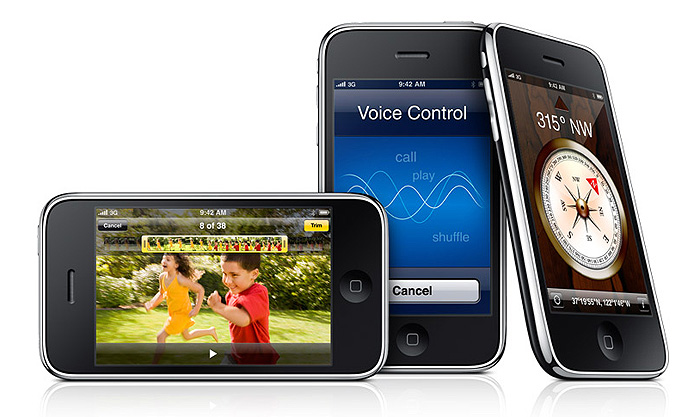
아이폰 3GS에 기본 탑재될 예정인 iPhone OS의 새 버전, iPhone OS 3.0이 아이폰 3GS의 출시일보다 이틀 앞선 6월 17일에 공개됩니다. 기존 아이폰 이용자는 무료로 업그레이드를 받을 수 있으며, 아이팟 터치 이용자들은 업그레이드를 위해 $9.95를 지불해야 합니다. iPhone OS 3.0의 새로운 기능은 다음가 같습니다.
- 아이폰에서 직접 영화 파일을 구입하거나 대여할 수 있게 됨
- 기존에 지원하지 않았던 MMS 기능을 런칭과 동시에 29개 국가에서 지원: 미국의 AT&T는 늦여름에 지원할 예정
- 블루투스와 USB를 통한 테터링(아이폰을 인터넷 모뎀으로 이용) 기능 지원: 현재 전세계 22개 통신사가 지원 의사를 밝혔으며 통신사에 따라 지원되지 않을수도 있음
- 새 버전의 사파리 브라우저 탑재: 자바스크립트를 세 배 더 빨리 처리, QuickTime X-style HTTP 오디오/비디오 스트리밍 지원, 폼 자동 입력 기능 지원, 오디오/비디오 태그 등 HTML 5 지원 개선
- Mobile Me의 Find My iPhone 기능을 통해 웹브라우저에서 내 아이폰의 위치 확인 가능: 원격으로 아이폰 내 정보를 모두 삭제할 수 있으며, 위치 확인을 위해 소리를 내게 할 수도 있음 (진동모드에서도 가능)
- 유료 어플리케이션 안에서 추가 컨텐츠를 유료로 다운로드 가능
- 블루투스와 독 커넥터를 통해 다른 기기(아이폰 포함)와 연결 가능
- 서드파티 어플리케이션에 구글 맵 임베드 가능 및 실시간 네비게이션 제공 가능
- 서드파티 어플리케이션에 푸시 노티피케이션 기능 제공
출처 : http://kr.engadget.com/2009/06/08/apple-shows-iphone-os-3-0-at-wwdc/
그리고 "FInd My iPhone"서비스가 나왔다고 합니다.
기능은 본인의 아이폰이 어디 있는지를 지도를 통하여 알 수 있는 기능으로, 분실할 경우 찾을 수 있도록 하기 위한 서비스라고 합니다. 또한 중요자료가 아이폰에 있을 수 있기 때문에 원격으로 모든 자료를 지우거나 초기화를 시킬 수 있도록 할 수 있다고 합니다.
출처 : http://kr.engadget.com/2009/06/08/wwdc-2009-apple-iphone-3gs-find-my-iphone/
'핸드폰 > IPhone 4' 카테고리의 다른 글
| iPhone 3G S Comparison Chart (0) | 2009.06.20 |
|---|---|
| 아이폰 국내 출시 지연은 독점판매권 때문 (0) | 2009.06.20 |
| Apple IPhone 개발을 위한 등록 준비 하시는 분을 위해서 참조 블로그 자료 List (0) | 2009.05.22 |
| The big 3.0: How iPhone will shift peripheral devices (0) | 2009.05.19 |
| Androi / iPhone 개발 플랫폼 Homepage (0) | 2009.05.18 |


![clip_image001[4] clip_image001[4]](https://t1.daumcdn.net/cfile/tistory/14788B0F4C1CF0B36D)